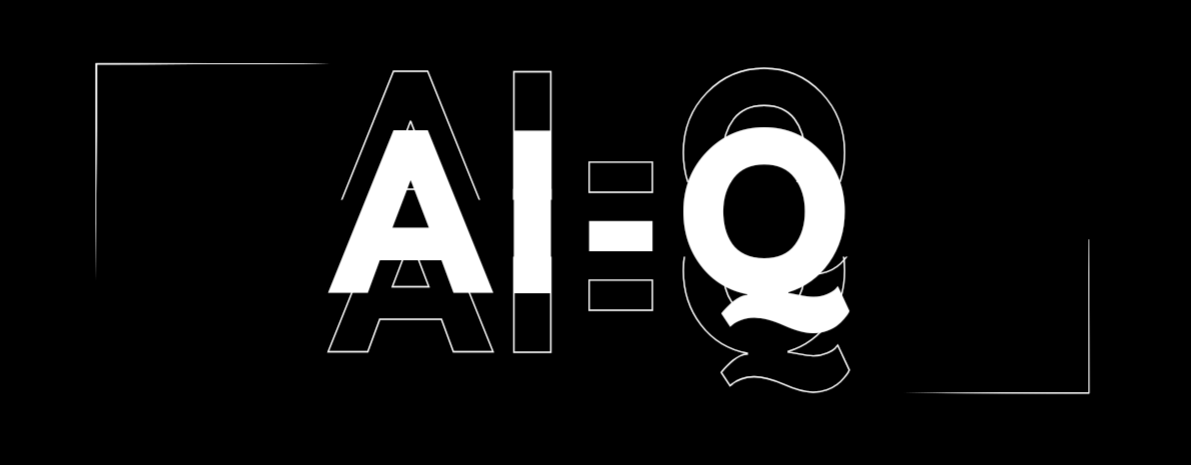Today, I’m really excited to share with you all the awesome things you can do with Adobe Firefly Image 3.
I really love creating AI images, and I’m quite surprised by how powerful and user-friendly this new AI-powered image tool is.
Adobe Firefly Image 3 enables you to generate high-resolution, actual images or visual diagrams by giving its explanation in a text message.
In this guide, I’ll walk you through all the key features of Firefly Image 3 and show you how to use them in a better way. I’ll break everything down in simple, easy-to-understand terms, so you can start creating amazing ai images right away, no matter your level of tech expertise.
Let’s dive in and see how Firefly Image 3 can take your projects to the next level!
Table of Contents
What is Adobe Firefly Image 3?
Adobe Firefly Image 3 is a cutting-edge artificial intelligence tool that empowers users to create high-resolution and imaginative images from scratch using just text descriptions. Imagine you need “a photorealistic image of a majestic mountain range bathed in the golden light of sunrise”. Or perhaps you envision “a whimsical illustration of a tea party with talking animals”.
With Firefly Image 3, you can describe these scenarios with simple text prompts, and the AI will generate corresponding images that bring your ideas to life. This eliminates the need for complex design software or artistic expertise, making image creation more accessible than ever before.
Key Features of Firefly Image 3
Here are some key features of Firefly Image 3:
- High-Quality Images with Greater Detail: Compared to earlier versions, Firefly 3 produces more realistic and detailed images.
- Improved Understanding of Prompts: It can better understand complex prompts and translate them into visuals.
- Faster Iteration: Experimenting with different prompts and settings is quicker for efficient image creation.
- Expanded Output Styles: The tool offers a diverse range of output styles for illustrations, photographic art, and vector art to cater to various design needs in comparison to FIrefly image 2 model.
Where You Can Find It
Firefly Web App (Beta): Access the tool directly through its dedicated web application.
Adobe Photoshop: Firefly Image 3 is integrated into Photoshop, providing seamless access within your design workflow.
How to Use Adobe Firefly Image 3?
Here’s How You Can Use Firefly Image3:
1. Getting Started:
Start by heading to the Adobe Firefly Image 3 website. If you don’t have an account yet, take a moment to create one. Once you’re logged in, look for the “Text-to-image” Model. It’ll be prominently displayed, click it and it takes you to this place, shown below.

2. Describe Your Dream Image:
This is your creative playground! Take your time describing the image you want to see. The more detail you provide, the better Firefly Image 3 will understand your vision. Think about textures, colors, lighting, even the mood you want to convey.
Example:
Let’s say you type this prompt into Firefly Image 3: “(Masterpiece), (film Style), (Super Detailed), (Beautiful), (UHD, HDR), (8K), (High Resolution: 1.2), (Complex and Beautiful: 1.2), (Dramatic Lighting: 1.2) , (staring at the viewer), lora:add_detail:1, female DJ, flowing red hair, detailed dark eyes, headphones on neck, red top, tank top, slight head tilt, slight smiling faces, a lively and smoky club environment red light atmosphere Nova, a woman with long, straight hair in a shade of pink, which seems to shine. Her eyes are large and expressive, with pink irises that reflect the light. Her face is oval, with slightly rosy cheeks, conveying a warm and welcoming appearance. Her skin is smooth, with a pale tone. She is wearing shiny clothes with holographic accessories, enhancing her exuberant and futuristic look. She is in a bustling cyberpunk city, amidst a crowd of people, wearing summer clothes, neon lighting, raining, hyper-detailed, tall buildings, portrait.”
You might get an image like this:

3. Witness the Transformation:
Okay moving on to creation, just hit the generate button and give Firefly a few seconds to work its magic. Before you know it, several images will appear, each attempting to capture what you described. And as adobe has 02 in number Text-to-image model, it will automatically choose the firefly model 3, if you want you can switch to another one on this new settings page.

4. Make it Your Own:
Firefly Image 3 doesn’t just stop at generation! You’ll have a whole range of editing options at your fingertips.

Want to transform the image into a watercolor masterpiece? Done. Need to adjust the lighting for a more dramatic effect? Easy! Explore the options and experiment until your image is perfect.
Note: Adobe Firefly Image 3 is currently in its beta phase with both free and paid plans available.
Adobe Firefly Image 3 pricing
Currently, Adobe Firefly offers a few different pricing options, including a free tier:
1. Free Plan
- Generations: 25 monthly credits of image generations
- Basic Features: After you reach your monthly credit limit, wait until your credits reset ot upgrade to paid plan.
2. Firefly Premium Plan
- Price: ₹398.84/mo incl. GST
- Features:
- Get more monthly generative credits.
- Download images without watermarks.
3. Single Apps
- Starting at: ₹797.68/mo incl. GST
- Features:
- Get up to 500 monthly generative credits.
- Download Firefly images without watermarks as part of your membership.
4. Creative Cloud All Apps
- Price: ₹4,630.32/mo (₹2,394.22/mo incl. GST)
- Features: Get 20+ Creative Cloud apps including Firefly and Adobe Express Premium.
Furefly 3 Use cases
Here are some potential uses of Firefly Image 3:
- Graphic Designers: Generate concept art, mockups, or backgrounds for design projects.
- Marketers: Create social media graphics, product illustrations, or marketing materials.
- Artists: Spark creative inspiration, explore different artistic styles, or create reference images.
- Anyone with an Idea: Generate visuals for presentations, reports, or simply to bring your imagination to life.
Conclusion
Adobe Firefly Image 3 is still in beta phase of its journey in this world, but it already offers an incredibly powerful toolkit for anyone who works with visuals. Whether you’re a designer, an artist, or just someone who loves to get creative, You can definitely give it a try!
In summary, Adobe Firefly Image 3 have come with 4 major changes which includes Improved understanding of complex prompts, high-quality & detailed image generation, Expanding Style options, and faster iteration. is a game-changer in AI image generation, helping you be more creative and efficient.
By using this tool, you can enhance your design projects and simplify your creative process. Try out the features of Adobe Firefly Image 3 to discover new possibilities in digital design and storytelling.
Remember, practice makes perfect! The more you use Firefly Image 3, the better you’ll become at crafting detailed prompts and making the most of its editing tools.
FAQs
Can I use Adobe Firefly for free?
Yes, Adobe Firefly has a free plan with a limited number of image generations. Paid plans offer more generations and advanced features.
How do I enable Adobe Firefly in Photoshop?
Adobe Firefly is built directly into the latest versions of Photoshop. You can access it through various tools and features.
Is there an Adobe Firefly app?
Currently, no dedicated Firefly app exists. You can access the main features through the Firefly website or integrated tools within Adobe Photoshop.
Does Adobe Firefly work offline?
No, Adobe Firefly requires an internet connection to function.
What is Firefly AI?
Firefly AI is Adobe’s generative AI technology that powers tools like Firefly Image 3. It turns text prompts into images and offers powerful editing functions.
Can I use my own image in Adobe Firefly?
Yes, you can use your own images as a starting point for variations or to guide the style of your generated images.
Can I use Adobe Firefly images on my website?
Generally, yes, but it’s best to check Adobe’s licensing terms, especially if you’re using a free plan, to ensure you have the right permissions.
Is Adobe Firefly available for Android?
Not currently. Adobe Firefly is primarily accessed through a web browser or via Photoshop.