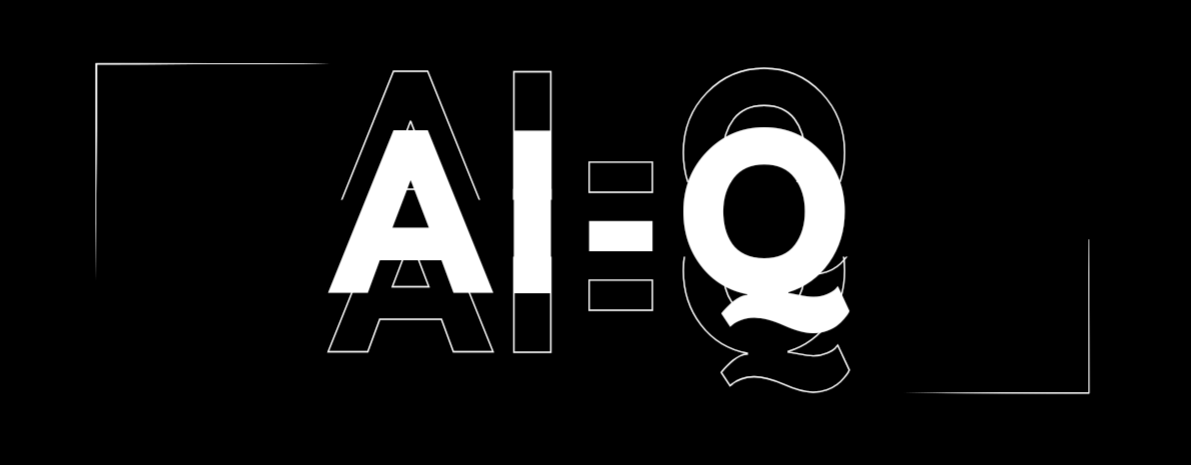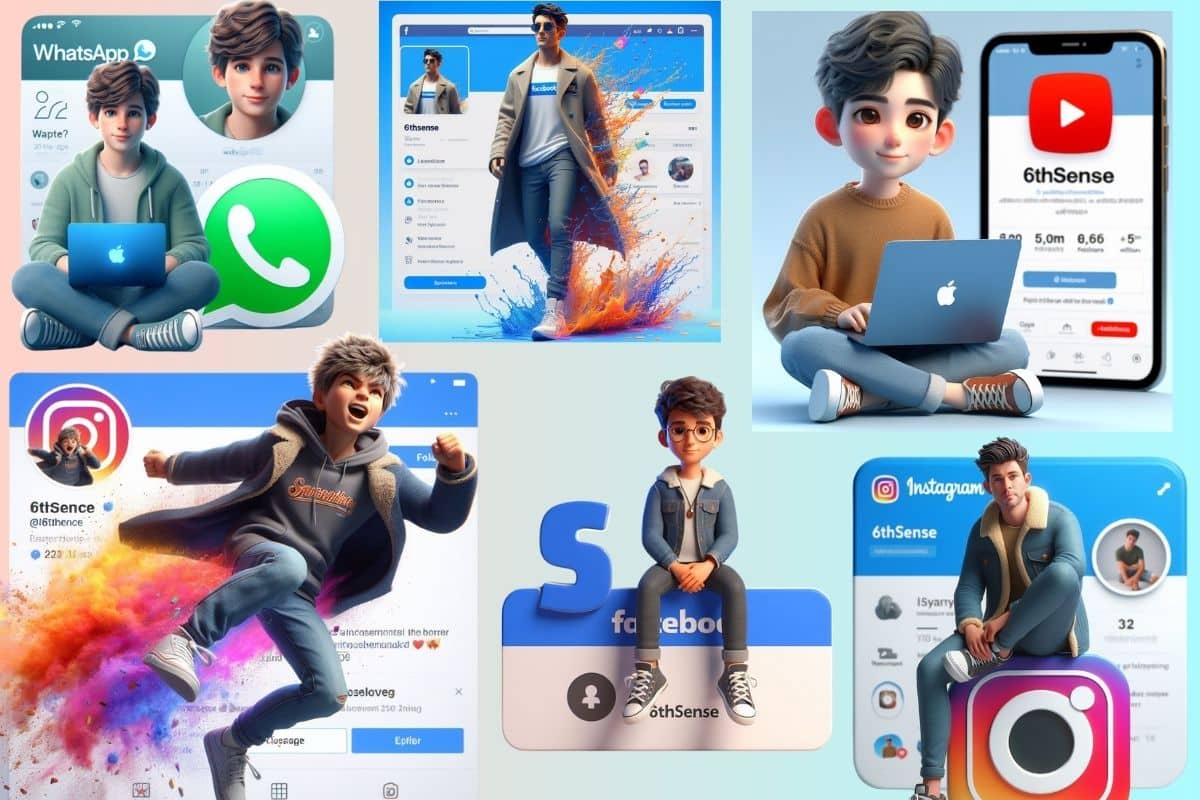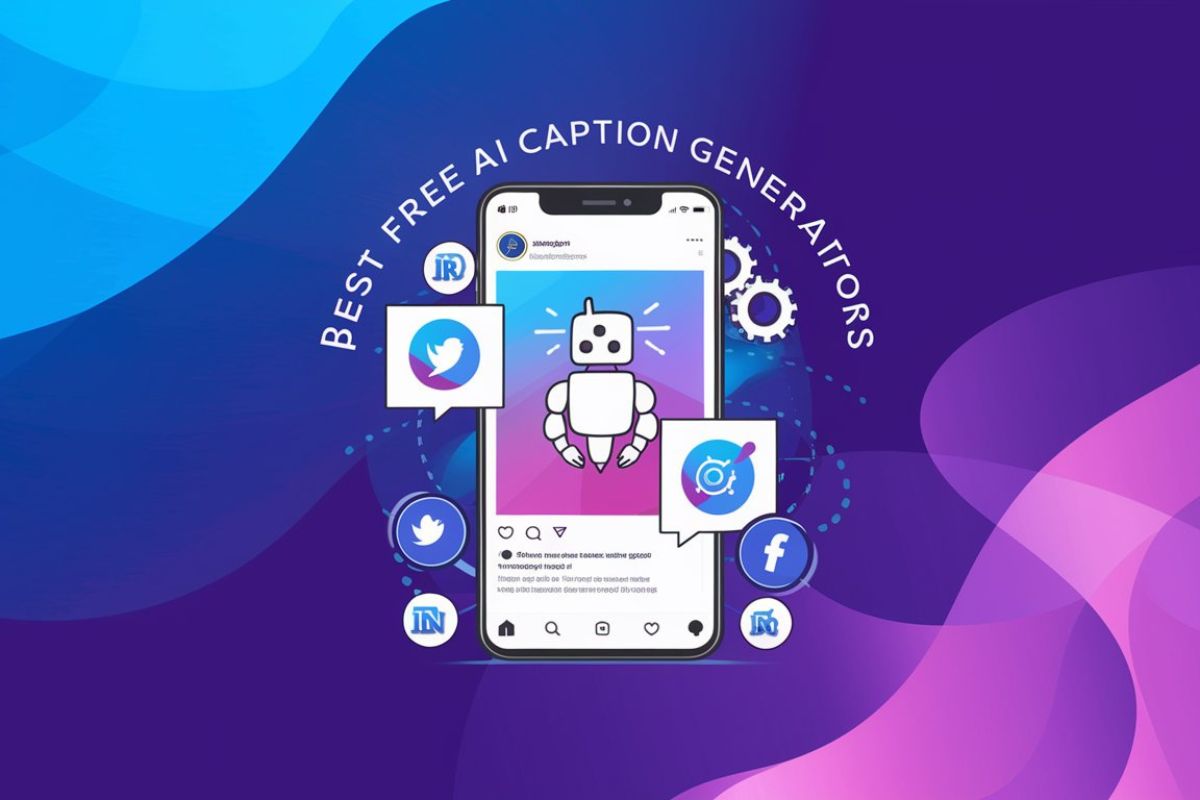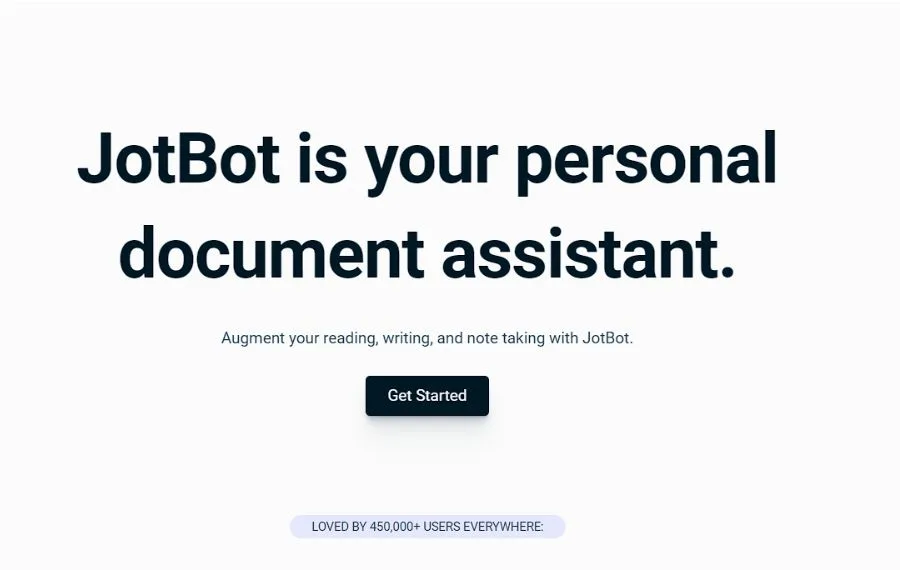In today’s world, where social media is a big deal, everyone wants their posts to stand out. The key? Having really eye-catching images.
But, not everyone’s an expert at making these, especially the fancy 3D AI Social Media Images, right?
Now, there’s a handy tool for this – the Bing AI Image Creator. It’s a straightforward, web-based tool by Microsoft that uses artificial intelligence, or AI.
This means it’s pretty smart and can create those stunning 3D social media boy ir girl images you see everywhere, just from your descriptions.
Today, I’ll walk you through how you can use the Bing AI Image Creator. With it, you can create Stunning 3D AI Social Media Boy Images for Instagram or Facebook, without needing to be a pro at photo editing.
Let’s see how you can make your posts really stand out with this tool by creating stunning 3d ai social media images.
Introducing Bing AI Image Creator
Bing AI Image Creator is a free tool within Microsoft Designer that converts text into images. It uses advanced AI technology based on OpenAI’s DALL-E model to interpret descriptions and generate corresponding visuals.
Users simply input detailed prompts describing the desired image, specifying mood, colors, themes, and even art styles. The AI then creates a matching image, allowing for easy visualization and communication of ideas.
This versatile tool is ideal for various projects and professions, offering a fast and efficient way to create visuals without extensive design skills or resources.
So, whether you’re looking to jazz up your YouTube channel or add some flair to your Facebook posts, this tool has got you covered.
Let me walk you through, step by step, how you can create your own awesome 3D social media images using the Bing AI Image Creator. It’s going to be fun and easy, I promise! Let’s get started.
How to Create Stunning 3D AI Social Media Images with Bing AI Image Creator
Here is the step by step process on how to create AI Social Media Images with super cool Bing AI image editor:
Step 1: Access Bing AI Image Creator
To begin creating your 3D AI social media boy images, first go to Bing AI Image Creator website. Once you’re on the homepage, you’ll find a user-friendly interface that prompts you to enter a text description for your desired image.
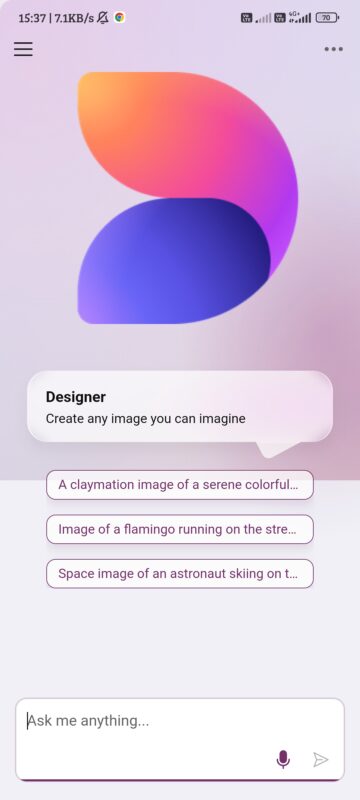
Step 2: Crafting the Perfect Prompt
Crafting an effective prompt is crucial to ensure that Bing AI Image Creator generates the image for you. Let’s explore a few examples of prompts that you can use for your own creations:
Prompt 1: Creating a 3D AI Social Media Boy Image for YouTube
“Create a 3D illustration featuring a realistic boy, approximately 20 years old, casually sitting with a blue Apple MacBook beside a modern social media logo, specifically ‘Youtube.’ The background of the image should showcase a social media profile page with real data. The username should be spelled correctly as ‘6thSense’ and there should be a matching profile picture. The character should have 5 million followers.”
Prompt 2: Designing a 3D AI Social Media Boy Image for Instagram (Water Effect)
“Generate a 3D illustration of a Swedish 20 year old boy character walking out from the social media platform Instagram. The character should be dressed in jeans and a t-shirt with the name ‘6thSense’ wearing a long coat and white sneakers. Add sunglasses and a splash of colorful water effect. The background of the image should be a social media profile page with the username ‘6thSense’ and a matching profile picture. The character should exude youthfulness and vibrancy.”
Prompt 3: Designing a 3D AI Social Media Boy Image for Facebook (Water Effect)
“Create a 3D illustration of an animated character sitting casually on top of a social media logo “Facebook”. The character must wear casual modern clothing such as jeans jacket and sneakers shoes. The background of the image is a social media profile page with a username “6thSense” and a profile picture that match. Makre sure not to misspell username.”
Example Prompt 4: Designing a 3D AI Social Media Boy Image With Smoke Effect
“Generate a 3D illustration of a Swedish young boy character walking out from the social media platform “instagram”. The character should be dressed in jeans and a t-shirt with the name ‘6thSense’ wearing a long coat and white sneakers. add a splash of colorful smoke effect. The background of the image should be a “instagram” profile page with the username ‘6thSense’ and a matching profile picture. The character should exude youthfulness and vibrancy.”
Feel free to tweak these prompts according to your preferences and specific requirements.
Step 3: Finally Generating Your 3D AI Social Media Image
Once you’ve crafted the perfect prompt, click on the “Generate” button and wait for Bing AI Image Creator to work its magic. The bing AI image Creator tool utilizes the power of OpenAI’s DALL-E 3, an advanced AI art generation model, to produce realistic and diverse images based on your prompt. After a few moments, Bing AI Image Creator will present you with a selection of four different 3D AI social media boy images to choose from.
Step 4: Customizing and Downloading Your Images
Browse through the generated images and select the one that matches with your vision. Bing AI Image Creator allows you to further customize your chosen image by adding text, stickers, filters, and effects. it will show you so many alternate styles for that generated image in customisation panel. Once you’re satisfied with the final result, click on the download button to save the image to your device. You can also share, or modify your 3D AI social media boy images as per your requirements.
I would Like to show some of my creations with these prompts :

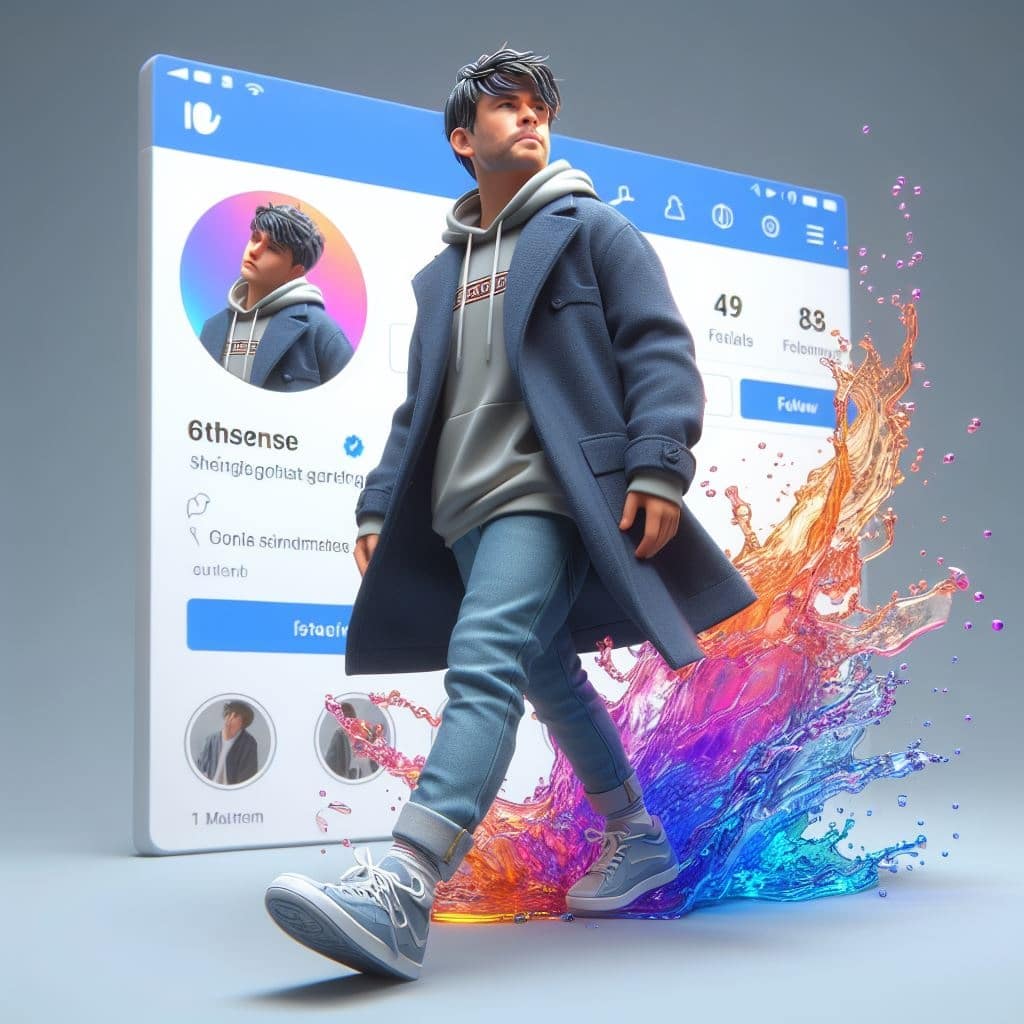
How to Replace These Images with your Own Face
Now, the big part comes in, if you really wanna add your face to these cool 3D illustrations. you are at right place. I will show you how you can do that perfectly. We will use remaker.ai for that purpose.
Step 1: Access The Remaker.ai
FIrst you will need to go to the Remaker.ai Official Website. Once you’re on the homepage, you’ll find a neat interface that shows an option of “face-Swap” We will go with that only. So click on “Face Swap Now” button.
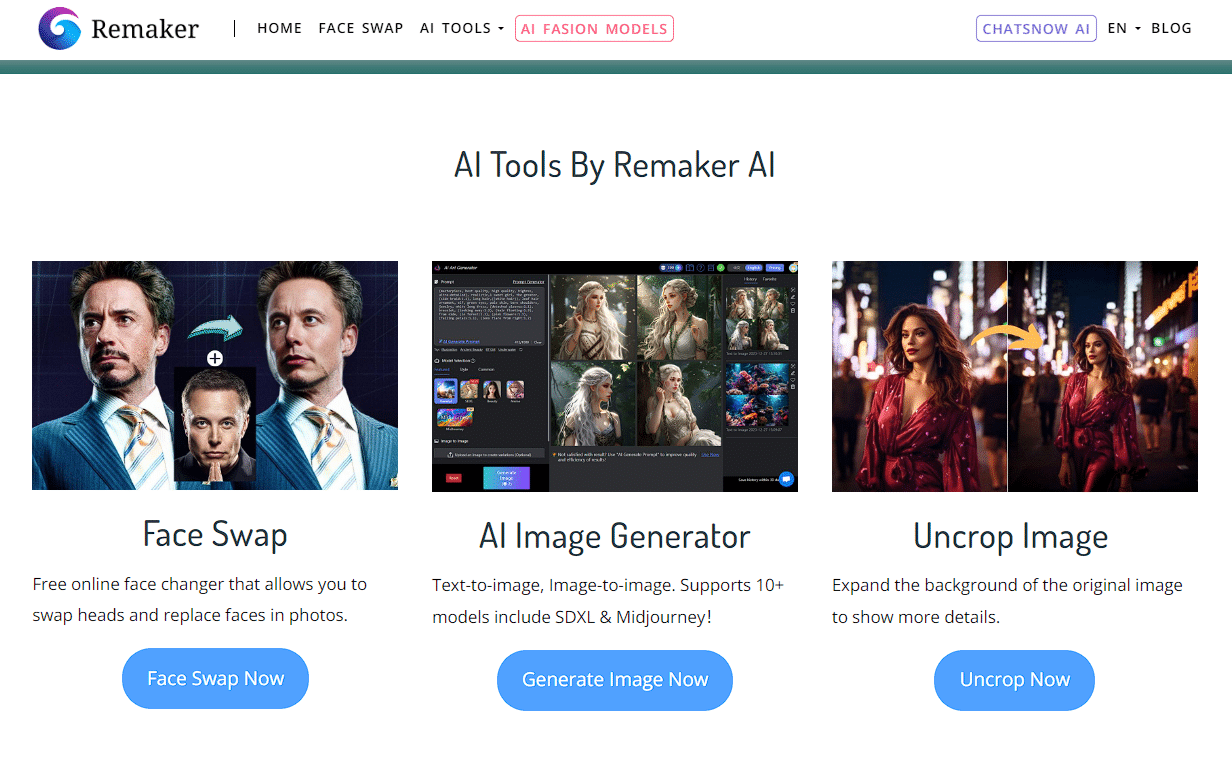
Step 2: Upload The Images
Here, you will see an image upload interface. you just need to Upload that Original Image created by Bing AI Image Creator in the left side and Upload Target face image to the right side to Swap face from original image. Once Uploaded, Hit “Swap” button to swap the face of your AI Avatar.
Step 3: Generating Your own Avatar
Just for Example: You can see in above image, I uploaded the AI Generated images and the target face of Chris Hemsworth. and the results were just awesome, have a look at them below:

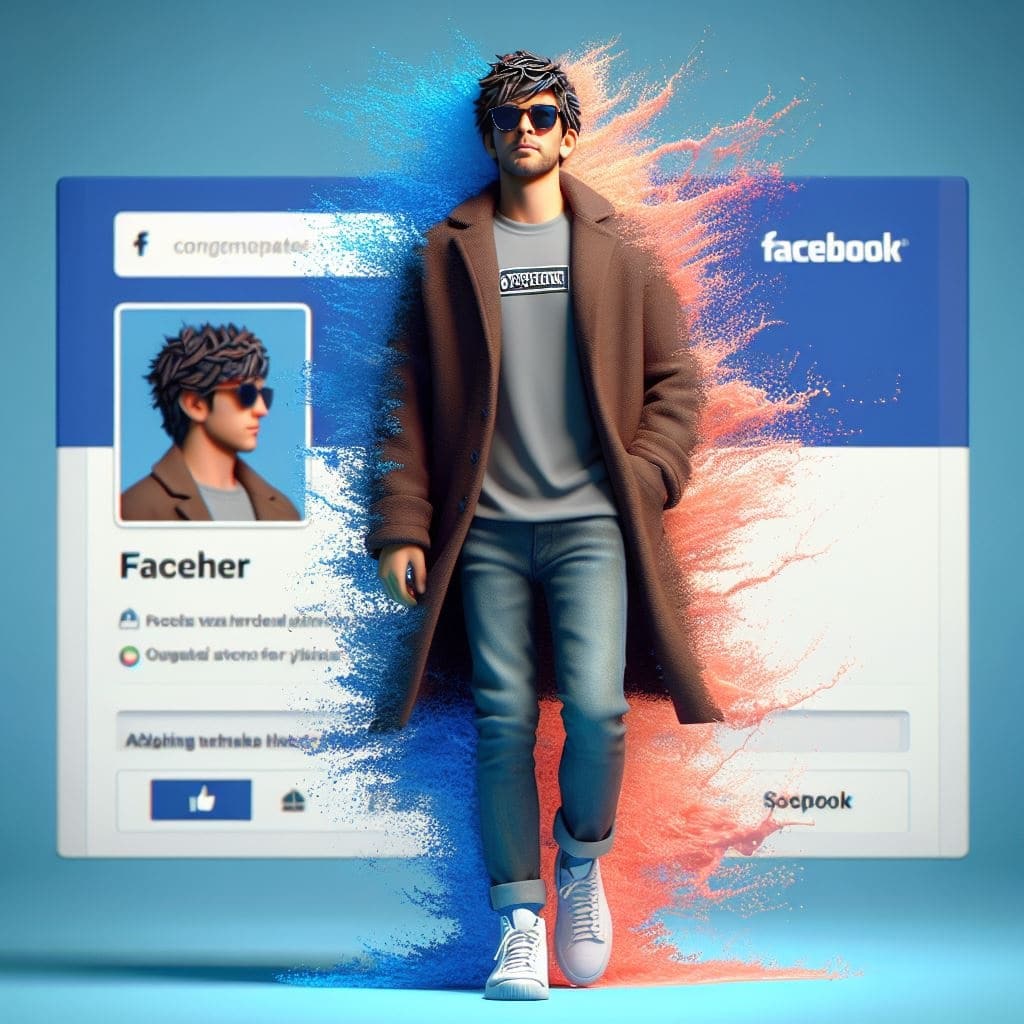


Step 4: Downloading Your Images
Now the part comes how you can download them after face is swapped with your own. Well, that’s as easy as peeling off a banana. Once image creation goes successful you will see your swapped image in the right side of that webpage with a download button below it. Hit download and do whatever you are going to do with it.
Remaker.ai is good to go place for your face swap things, you can create those 3D images with BIng AI IMage Creator and add your face using Remaker.ai or go for an alernative like Faceswapper.ai but it offers only 5 credits to swap images in free version and i think that will be enough for you, so give it a try!
Why Choose 3D AI Social Media Boy Images?
3D AI social media boy images have gained immense popularity for several reasons. Let’s explore some of the benefits and reasons why these images are a must-have for your social media strategy:
1. Visual Appeal
The realistic 3D effects, such as depth, perspective, and lighting, make these images naturally eye-catching and visually appealing. In a cluttered social media landscape, these images have the power to grab the attention of your audience, ensuring your content stands out from the crowd.
2. Personalization
With 3D AI social media boy images, you have the freedom to express your creativity and personalize your visuals. Bing AI Image Creator offers various customization options, allowing you to choose different styles, colors, textures, and levels of abstraction. This enables you to showcase your unique personality and create content that truly represents your brand.
3. Enhanced Engagement
3D AI social media boy images have the potential to generate higher engagement and interaction from your audience. These visually striking images invite curiosity, admiration, and feedback. They create an opportunity for conversations and connections with other users who share similar interests or tastes, fostering a sense of community around your brand.
4. Showcasing Innovation
By incorporating 3D AI social media boy images into your content strategy, you demonstrate your brand’s forward-thinking approach and embrace the latest advancements in AI and 3D technology. This showcases your brand as innovative and future-oriented, appealing to tech-savvy audiences and positioning you as a leader in your industry.
Conclusion
Alright, let’s wrap things up with some final thoughts.
Imagine you’re adding some zing to your Instagram, Facebook, or YouTube. These images are your golden ticket to be noticed in the never-ending world of online content. It’s all about creating a splash visually.
And let’s face it, who doesn’t want to be seen as the trendsetter in the world of social media?
And for an extra special touch, why not add your own picture? With tools like Remaker.ai or faceswapper.ai, you can put a personal spin on your amazing 3D AI creations. It’s like being the main character in your own digital art exhibition!
To sum it up, Bing AI Image Creator is more than just a tool – it’s like your secret superpower in the online world. It’s all about letting your creativity fly, making your online identity uniquely yours, and of course, enjoying the process.
So, why wait? Start using Bing AI Image Creator today and unlock the potential of 3D AI social media boy images for your online presence.
(FAQs) Frequently Asked Questions
How long does it take for Bing AI Image Creator to generate a 3D image?
The time taken by Bing AI Image Creator to generate a 3D image depends on the complexity of your prompt and the availability of the AI model. Generally, it only takes a 20-30 seconds to generate your desired image.
Do I need any special skills to use Bing AI Image Creator?
No, Bing AI Image Creator is designed to be user-friendly and does not require any special skills or technical knowledge. The tool is accessible to individuals without extensive design or AI expertise.
What is the cost of using Bing AI Image Creator?
Bing AI Image Creator is a free tool that allows you to generate images from words using AI. However, please note that there might be limitations on the speed of image generation based on server load and usage.
Can I use Bing AI Image Creator for commercial purposes?
Yes, you are free to use the images generated by Bing AI Image Creator for commercial purposes without any restrictions. However, it is always advisable to review the terms of use to ensure compliance with any specific requirements.
Can I edit the images generated by Bing AI Image Creator?
Absolutely! Bing AI Image Creator provides you with the flexibility to edit and customize the generated images according to your preferences. You can add text, stickers, filters, and effects to make the images truly unique and aligned with your brand.