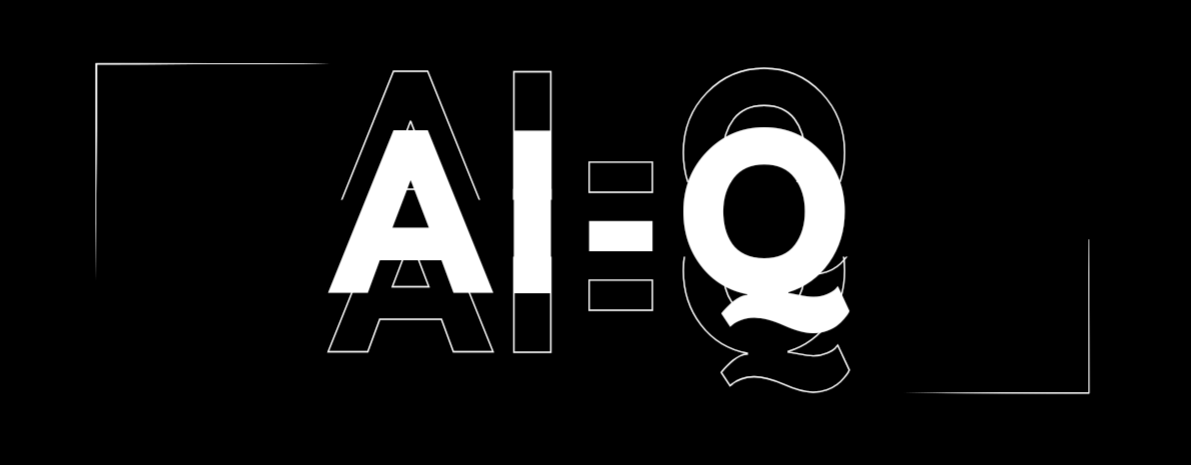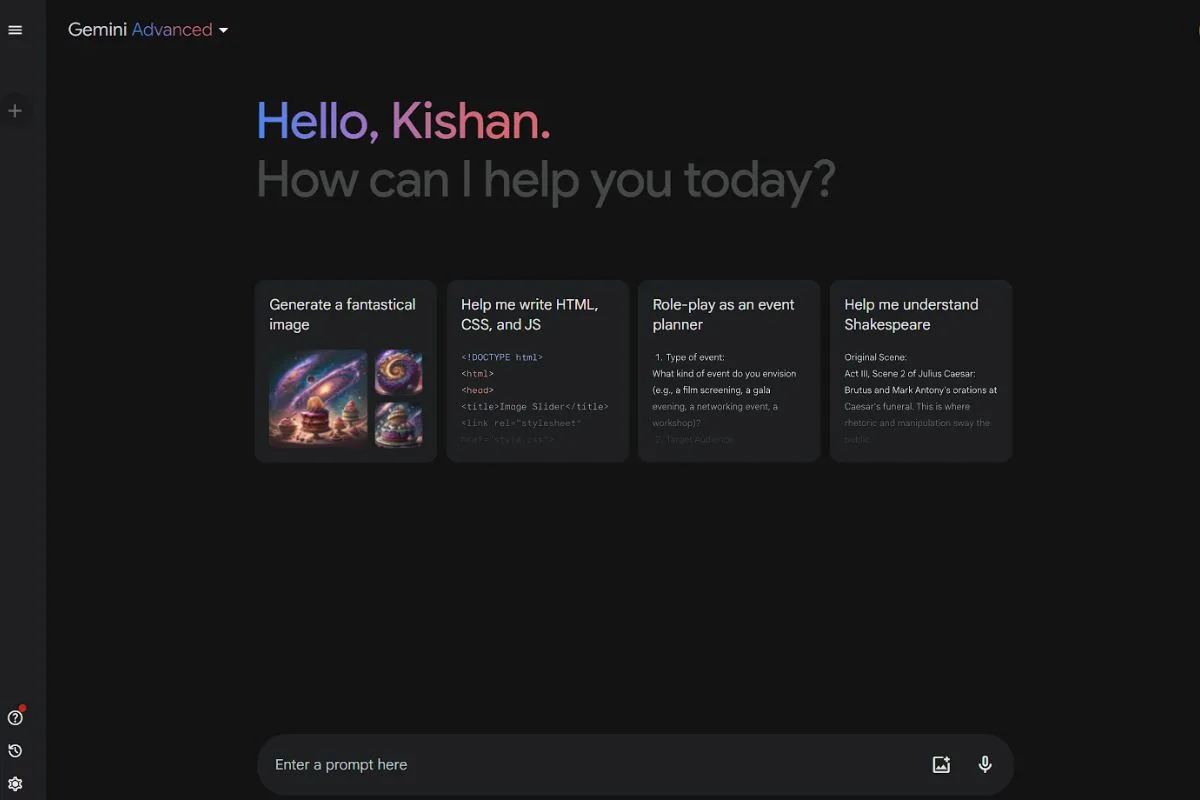So, Google has given its AI chatbot, Bard, a major makeover and now it’s called Gemini AI. Remember those times when chatting with AI felt weird and kinda robotic? Well, those days are over. Gemini AI is here to make conversations with AI smooth and natural, just like talking to a friend.
Gemini is not just for show. Google really put in the work to make it super smart. Unlike Bard, which would forget things once you’re gone, Gemini remembers everything from your past chats.
No more repeating yourself; it’s like catching up with an old buddy. Need some help with tricky stuff like coding, coming up with cool ideas, or even getting ready for a presentation? Gemini has got you covered, ready to lend a hand with its smart suggestions and support.
But there’s more—Gemini is also here to get those creative juices flowing. Whether you’re trying to write a song, put together a website, or come up with an eye-catching marketing plan, Gemini is your go-to partner for brainstorming and creating something awesome. Ready to see what Gemini can do?
What is Gemini AI?
Gemini AI marks a major advancement in natural language processing and conversational AI technology. Google renamed Bard to Gemini to showcase the sophisticated technology behind the chatbot.
Gemini is powered by Google’s most advanced and capable large language model (LLM) so far Ultra 1.0, providing users with an unmatched experience in interaction and help.
When Bard was initially launched almost a year ago, it had its fair share of limitations. However, Google has since made substantial improvements through two major language model upgrades and other numerous updates.
These enhancements, finally, converts the Bard to a name that truly captures the essence of this advanced AI chatbot “Gemini AI“.
Gemini comes in 2 distinct versions: Gemini Free and Gemini Advanced. Each version caters to different tasks, The introduction of Gemini Advanced showcases Google’s commitment to pushing the boundaries of AI capabilities.
How to Use Gemini AI to Generate AI Images
Once you’ve launched the Gemini app or if you are on website, take some time to explore the various features and capabilities it offers.
Gemini Advanced with Ultra 1.0 is designed to excel at complex tasks like coding, logical reasoning, and collaborating on creative projects. Gemini AI is also good at generating images while closely adhering to the text prompts.
So, Bring your imagination to life with Google Gemini’s AI image generator!
- Head over to gemini.google.com on your computer. This is where the magic happens!
- Think about what you want to see. What kind of image sparks your fancy? A playful cat, a dancer in the rain, or something entirely different?
- Type your idea into the prompt bar. Start with words like “draw,” “generate,” or “create” to let Gemini know you’re ready to go.
- Get specific! The more details you give, the better Gemini can understand your vision. Describe objects, colors, lighting, or even the overall feel of the image.
- Click the “generate” button and behold! Gemini will bring your words to life with two unique images, each in a crisp 1536×1536 resolution.
- Love what you see? Click the download icon to save the image to your device, or tap the image to view it full-screen.
- Feeling creative? Click “generate more” to see more interpretations of your prompt. It’s like having your own personal art studio!
Here are some tips to help you get the most out of Gemini:
- Be descriptive: The more details you provide, the closer Gemini can come to your vision.
- Experiment with different prompts: Try using different words, artistic styles, or even referencing famous artworks to see how the results change.
- Upload reference images: Want even more control? Upload an image as a reference to guide Gemini in the right direction.
With a little imagination and these tips, you can use Google Gemini to create amazing AI-generated images that are unique to you. Have fun!
Downloading the Gemini App on Android: A Step-by-Step Guide
To ensure a seamless user experience, Google has developed a dedicated Gemini app for Android users. Follow these simple steps to download Gemini App and install it on your Android device.
Step 1: Open the Google Play Store
On your Android device, locate and open the Google Play Store app. The Play Store icon is usually found on your device’s home screen or in the app drawer.
Step 2: Search for the Gemini App
In the search bar at the top of the Play Store, type “Gemini” and tap the search icon or press Enter on your device’s keyboard. The Play Store will display a list of search results related to Gemini.
Step 3: Select the Gemini App
Look for the official Gemini app in the search results. The app’s icon should feature the Gemini logo. Tap on the app listing to access its details page.
Step 4: Install the Gemini App
On the Gemini app’s details page, tap the “Install” button. Review the required permissions and tap “Accept” to proceed with the installation. The Play Store will download and install the app on your device.
Step 5: Launch the Gemini App
Once the installation is complete, tap the “Open” button or locate the Gemini app on your device’s home screen or app drawer. Tap on the app icon to launch Gemini and begin exploring its features and capabilities.
Downloading the Gemini Apk for India or other Countries
Alright, If you are from any part of the world but not from US and when you search for Gemini AI APK on the Play Store, you can’t find it because it’s not available in your area. No worries! You can still get that app by doing something called “sideloading.” Here’s how:
- Cick the link below to download the APK.
- I didn’t prefer to download the apk from some APK Sites instead i went for this APK shared by someone named Mishaal Rehmaan on Twitter.
- Go to this above Mega.nz link to download. it will open an interface of Mega.nz. Look for a big green button that says “Download” and tap on it.
- The app file will start downloading to your phone.
- Once it’s downloaded, go to your phone’s download section or file manager to install it.
- Click on install button, if your phone has disabled installing from “unknown sources” enable that if it asks.
Now, if the Google Gemini app doesn’t work on your android, don’t fret! You can still access it i will show you how. Just make sure your Google app is up-to-date to enjoy all those fancy new AI tools.
Troubleshooting Guide: Gemini App Not Working? Location Not Supported?
If you’re seeing messages like “Location not supported” when you try to use the Gemini app, don’t worry! Here’s a simple fix:
- Launch the Google App: Start by opening the Google app on your Android device.
- Access Your Profile: Tap on your profile icon located in the upper-right corner of the screen.
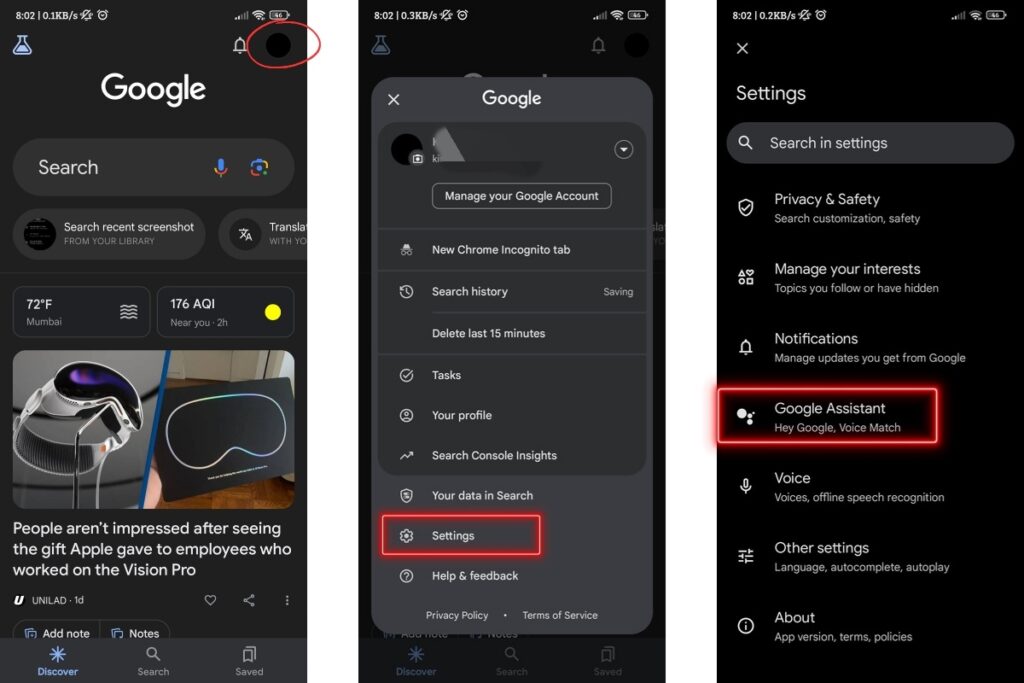
- Navigate to Settings: In the menu that appears, find and select the “Settings” option.
- Select Google Assistant: Scroll through the settings menu until you find “Google Assistant.” Tap to enter its settings.
- Change Language Settings: Inside Google Assistant settings, look for “Languages” or a similar option related to language settings.
- Choose English (United States): You’ll see a list of languages currently selected for your Google Assistant. Tap on the active language to bring up the language selection menu, then select “English (United States)” from the list.
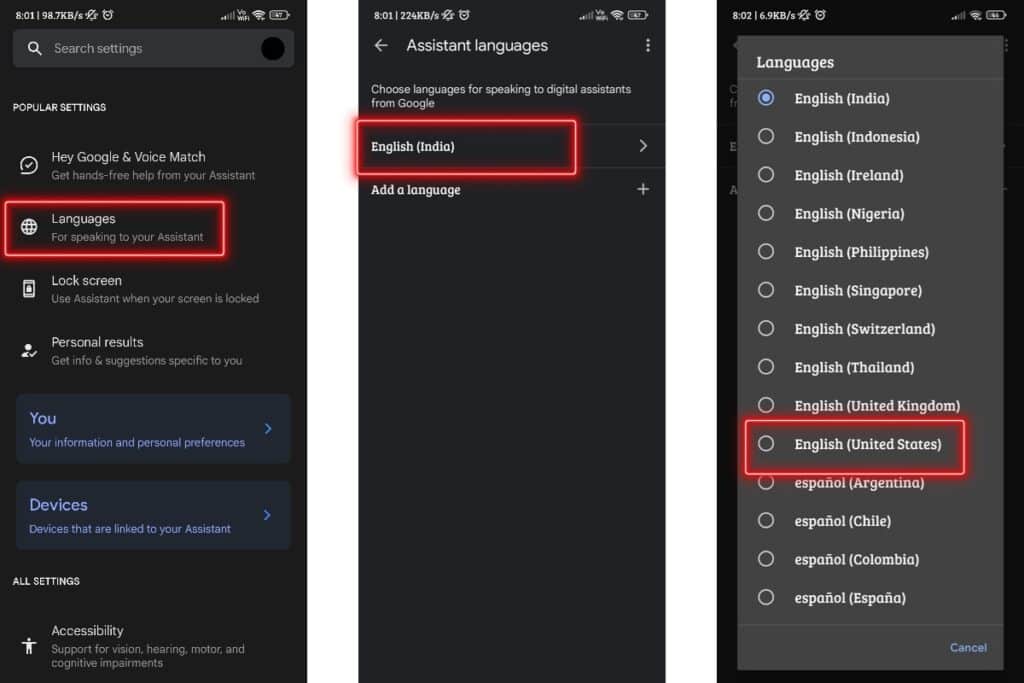
- Restart Gemini App: After changing the language, exit the settings and close the Google app. Then, reopen the Gemini app to see if the issue is resolved.
If changing the assistant’s language does not work or you prefer not to alter your Google account settings, you can directly install the Gemini app using a trusted apk sites like APKMirror.
This process involves downloading the APK file and manually installing the app on your device.
Remember, downloading apps from outside the Google Play Store can pose security risks, so ensure you trust the source of the APK file.
These steps aim to guide you through troubleshooting the “Location not supported” issue with the Gemini app in a clear and detailed manner.
If you encounter any problems along the way or need further assistance, don’t hesitate to reach out for more help in comment box below.
How to Replace Google Assistant with Gemini AI ?
No need to panic if your Google Assistant seems to have disappeared from your device after you switch to Gemini AI App. It’s easy to get it back. Just follow these simple steps to Replace Google Assistant with Gemini AI:
- Open the Gemini app and click on your profile picture in the top-right corner.
- Choose ‘Settings‘ from the menu that pops up. Then, scroll down and select the ‘Digital assistants from Google‘ option.
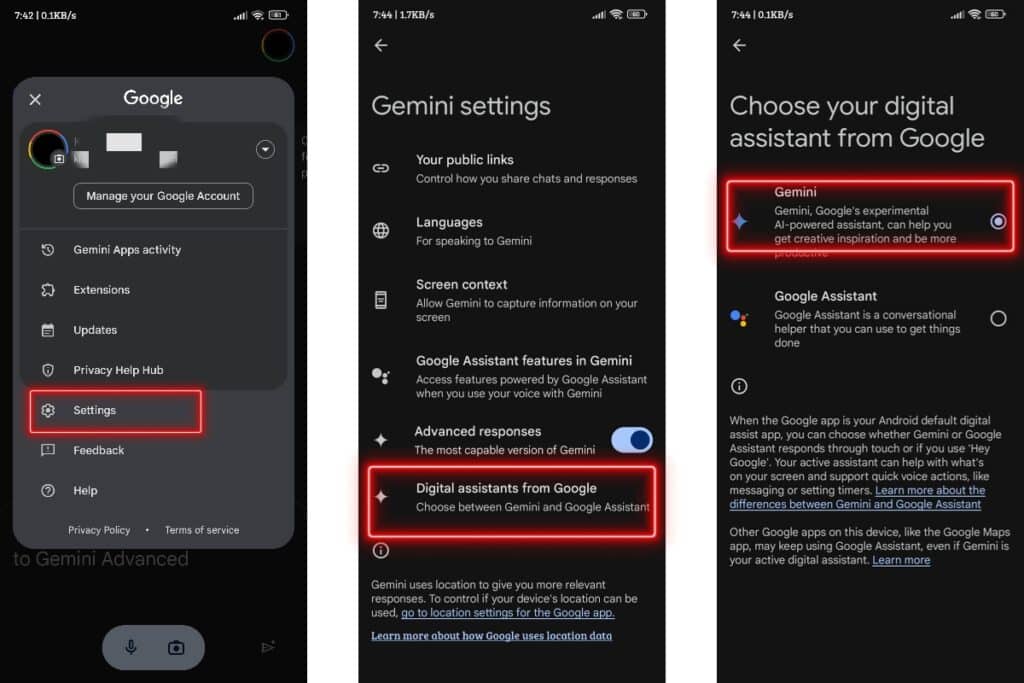
- Now, you’ll see an option to pick your preferred assistant. Tap on the one you’d like to use, and voila! It’s set as your main assistant.
- Well, by default Gemini AI App will become your personal Assistant when you install it on your phone. If Gemini AI hasn’t automatically become the default assistant on your Android phone. Just do the steps above and select Gemini to activate it.
Conclusion
Google’s rebranding of Bard as Gemini marks an important milestone in the world of AI chatbots. With Gemini’s advanced capabilities, users can engage in detailed and context-rich conversations, making it an indispensable tool for a wide range of tasks. The introduction of the Gemini app further enhances accessibility, allowing users to engage with the chatbot on their mobile devices.
As Gemini continues to evolve and improve, Google remains committed to delivering the best possible AI experiences. By providing feedback and exploring Gemini’s features, users can actively contribute to its development and shape the future of conversational AI.
So, are you ready to join the Gemini revolution? Download the app and let your AI-powered journey begin!
FAQs:
Can I use Gemini on my iOS device?
Yes, You will be able to. Google plans to roll out access to Gemini within the Google app on iOS devices in the coming weeks. Stay tuned for updates!
Does Gemini require an internet connection to function?
Yes, Gemini relies on an internet connection to provide its advanced AI capabilities. Ensure you have a stable internet connection for optimal performance.
Is Gemini available in languages other than English?
Currently, Gemini is available in English. However, Google plans to expand language support in the future to cater to a more diverse user base.
What is the Gemini Advanced plan?
The Gemini Advanced plan is a paid subscription tier that grants users access to Ultra 1.0, the most advanced version of Gemini. Subscribers also enjoy additional benefits, such as increased storage and access to the latest Google advancements.
Can I use Gemini in other Google products, like Gmail or Google Docs?
Yes, Google plans to integrate Gemini with various Google products, including Gmail, Docs, Slides, and more. This integration will provide users with a seamless and comprehensive AI experience across different platforms.
Does Gemini respect my privacy?
Google takes user privacy seriously. Gemini adheres to strict data security protocols and allows you to control your data sharing preferences within the app.
What are the future plans for Gemini?
Google is constantly pushing the boundaries of AI technology. Expect ongoing updates and improvements to Gemini, including expanded language support, more advanced features, and deeper integration with other Google products.