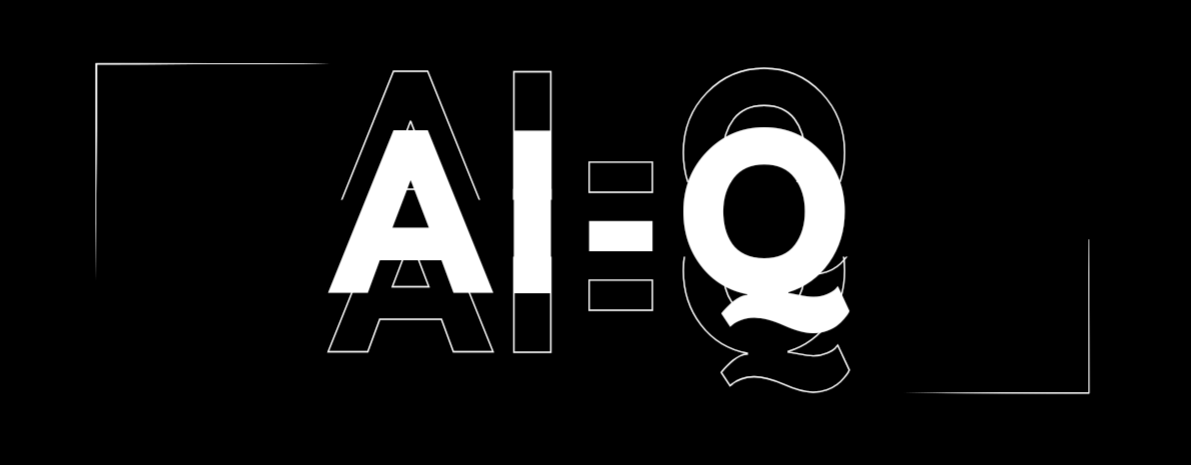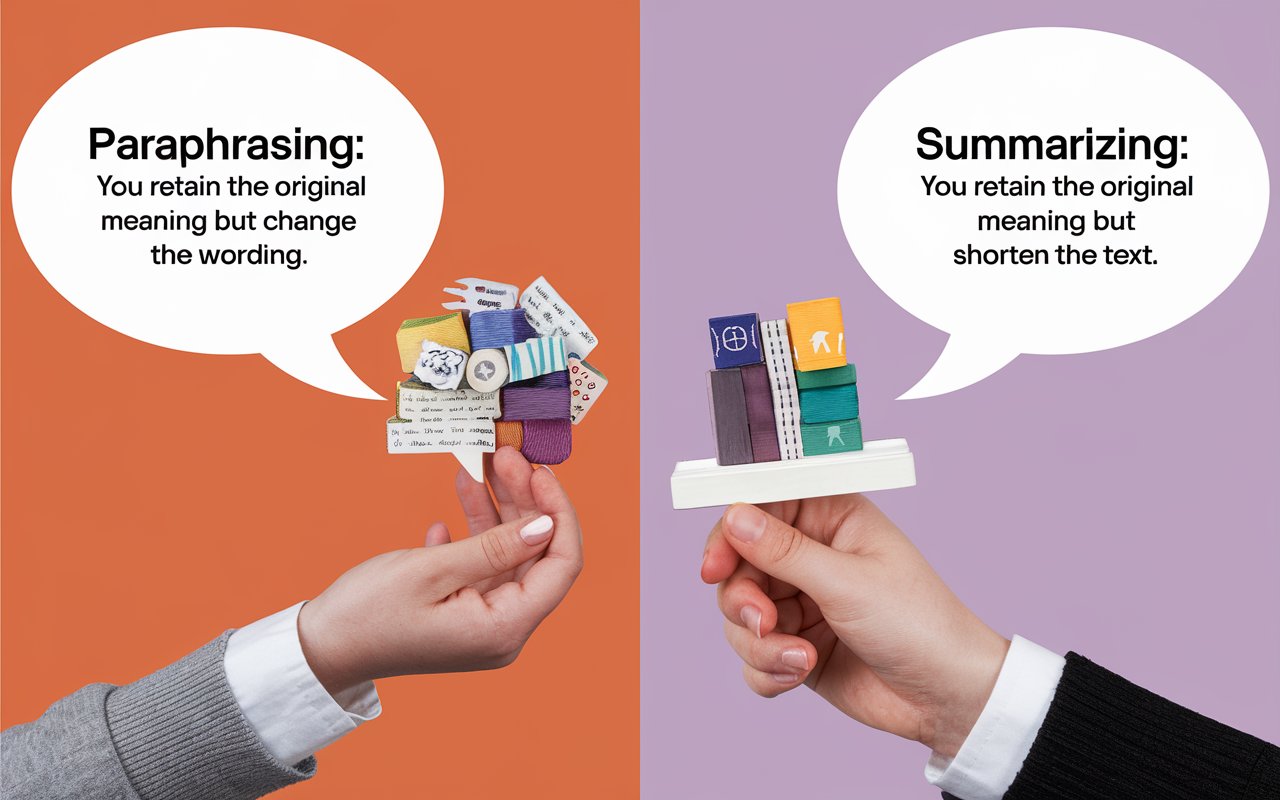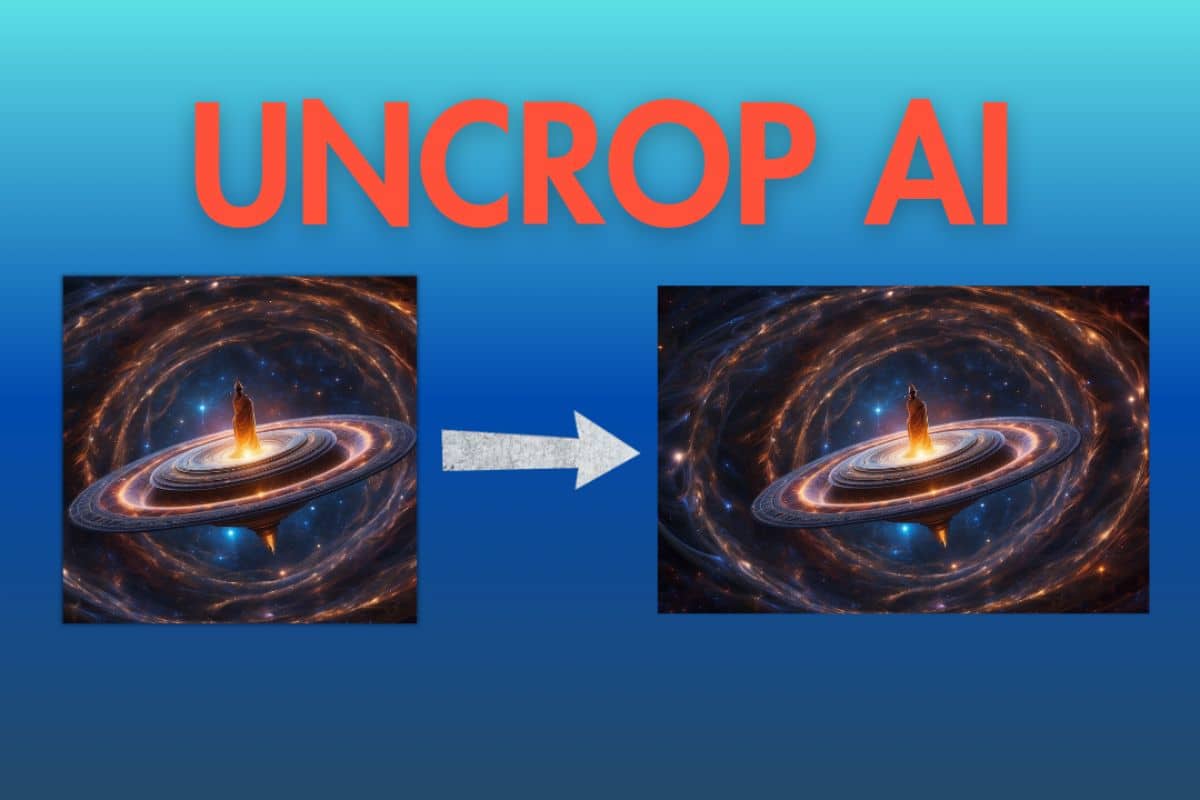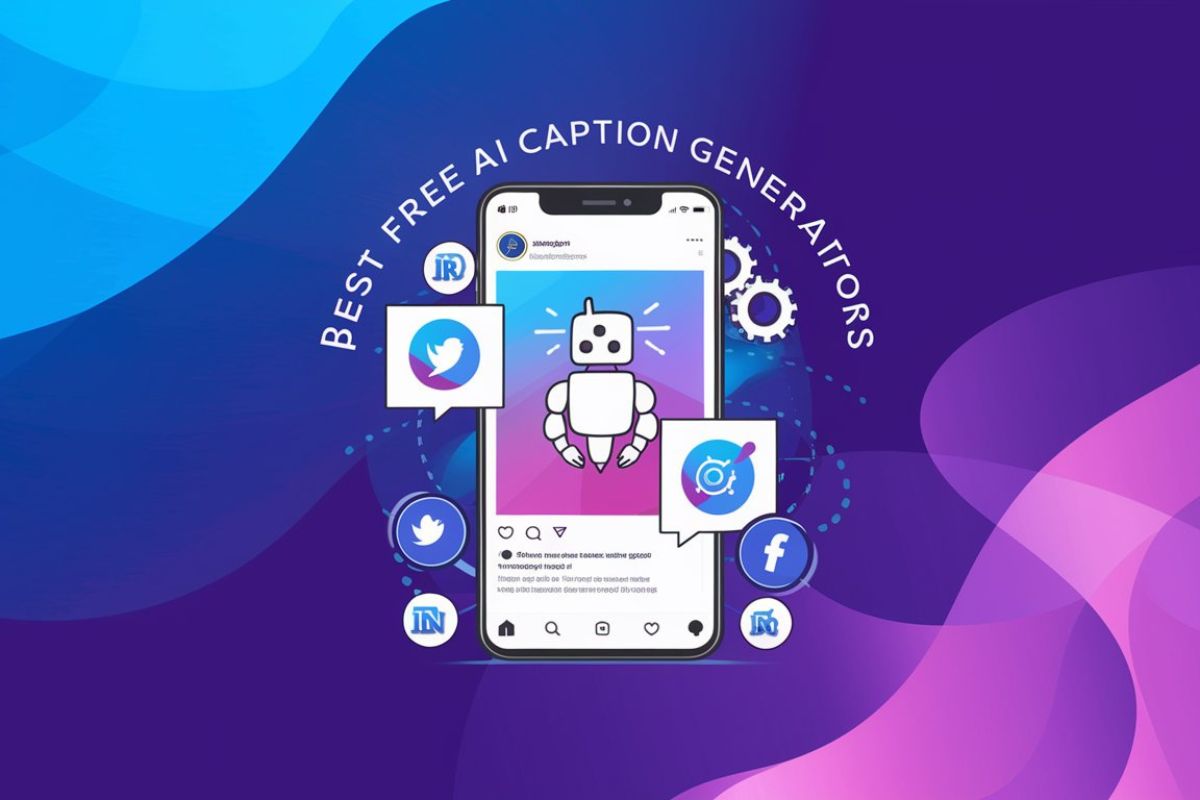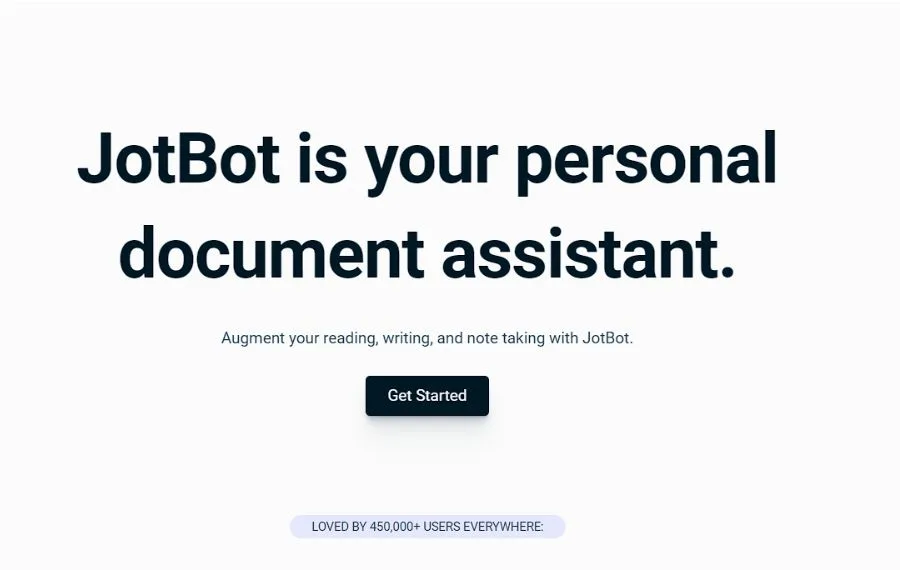Uncrop AI is a new tool that’s catching the attention of photographers and digital artists. If you’ve ever had a photo that didn’t quite fit the frame the way you wanted, this tool might be what you’re looking for.
It’s designed to help you extend the background of your photos, offering a creative solution to common composition challenges.
In this article, we’re going to take a close look at what Uncrop AI offers. We’ll cover how it uses AI to change image aspect ratios, its main features, how you can use it, and how much it costs.
We’ll also discuss some alternatives to Uncrop.ai, so you can have a complete understanding of what’s out there. This way, you’ll get a clear idea of how this tool could fit into your workflow and whether it’s the right choice for your needs.
What is Uncrop AI?
Developed by Clipdrop and utilizing the Stable Diffusion XL model from Stability AI, Uncrop AI is an AI-powered ‘outpainting’ tool. It allows users to alter the aspect ratio of images by expanding their visual canvas.
This technology is particularly useful for adjusting image compositions, framing, or adapting aspect ratios for various display formats without distorting crucial elements.
Key Features of Uncrop AI
- AI-Powered Outpainting: Uncrop.ai extends the edges of images, creating a seamless and natural extension of the scene.
- Aspect Ratio Adjustment: It can modify the aspect ratio of an image, making it suitable for different display mediums like banners, social media platforms, or print.
- High-Quality Results: The tool utilizes deep learning algorithms to ensure that the extended parts of the image match the style and context of the original.
- User-Friendly Interface: Simplified for both professional photographers and hobbyists, requiring minimal technical know-how.
Read More : How to Create Stunning 3D AI Social Media Boy Images with Bing AI Image Creator
Pricing
As of now, the Uncrop AI by Clipdrop is free to use. But wait, it has long queue to genrate your image. If you want to bypass that crowd you may check out their pro plans.
How to Use Uncrop AI
- Upload Image: Start by uploading the image you wish to Extend.
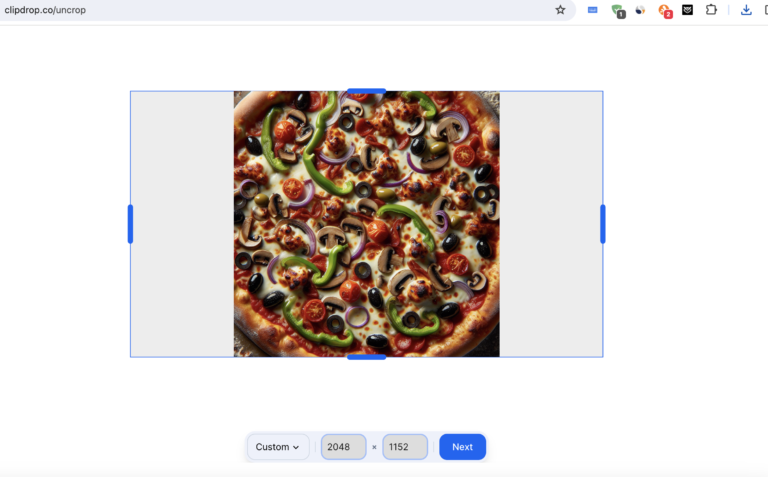
- Select Aspect Ratio: Choose the desired aspect ratio for the image, you will see these options floating in the bottom of the page.
- Let AI Do the Work: The AI analyzes the image and reconstructs it to fit the new aspect ratio, extending the image naturally by adding elements.
Alternatives to Uncrop AI
While Uncrop AI is innovative, there are other tools in the market offering similar features:
- Adobe Photoshop: Adobe Photoshop is Known for its content-aware fill tool, useful for extending images.
- Neural.love: it offers an “Uncrop tool” cutting edge tool to extend your images by adding natural borders to it.
- Canva: Offers basic image editing and resizing tools suitable for non-professionals.
Conclusion
In conclusion, Uncrop AI stands out as a valuable tool for anyone looking to enhance their images through AI-powered editing.
It simplifies the process of altering aspect ratios and expanding image backgrounds, making it accessible even to those without advanced editing skills. For those seeking alternatives, tools like Adobe Photoshop, Neural.love, and Canva offer similar functionalities. Ultimately, the choice depends on your specific needs and preferences.
Visit Clipdrop’s website to learn more, experiment with the tool, and unleash your creativity in ways never before possible.
FAQs:
What is Uncrop AI?
Uncrop is a tool for editing the aspect ratio of images. It’s based on a foundation model created by Stability.ai.
How to Uncrop an Image?
To uncrop an image, upload the image you want to edit, select the new aspect ratio, and the tool will generate the image matching the new aspect ratio.
What is the Official Stable Diffusion Demo?
Clipdrop Stable Diffusion XL is the official demo by Stability.ai. You can test the latest model from Stability.ai for free using this demo.
How to Test Stable Diffusion for Free?
To try Stable Diffusion for free, use the official Stable Diffusion link, type a prompt or use a pre-written example, and it will generate a full-resolution image.