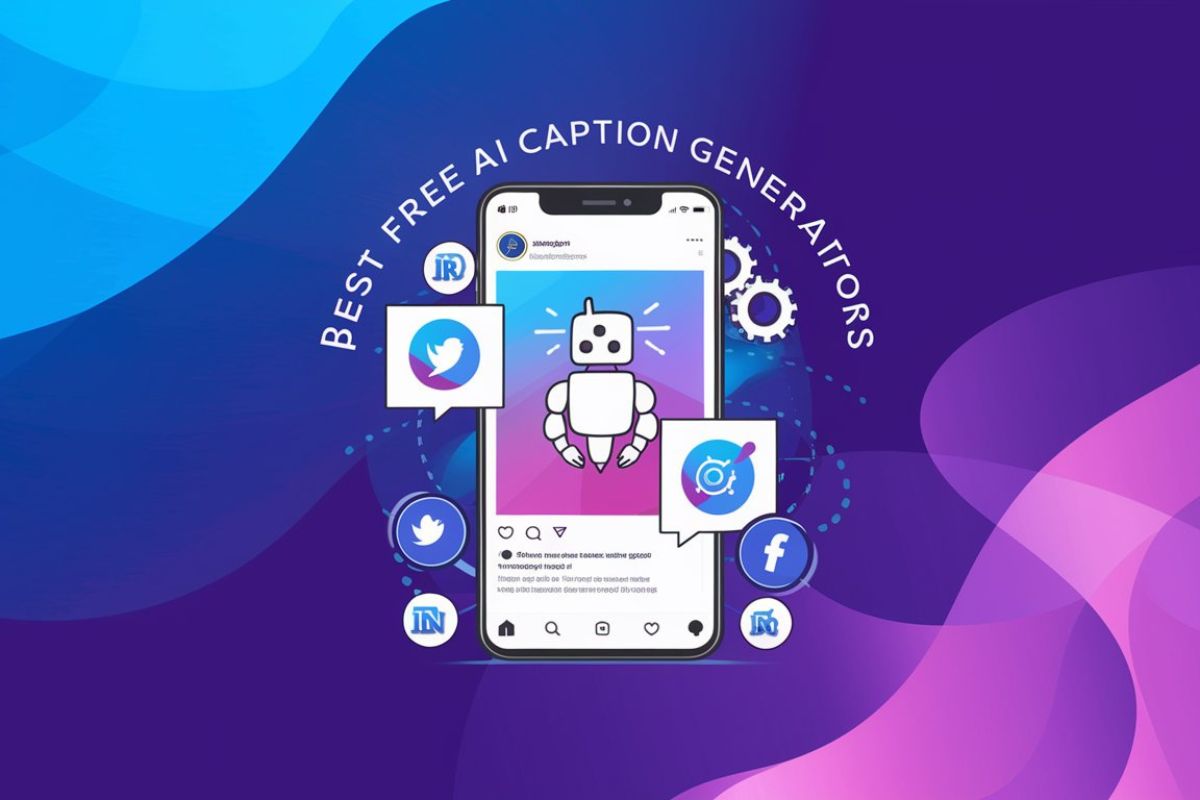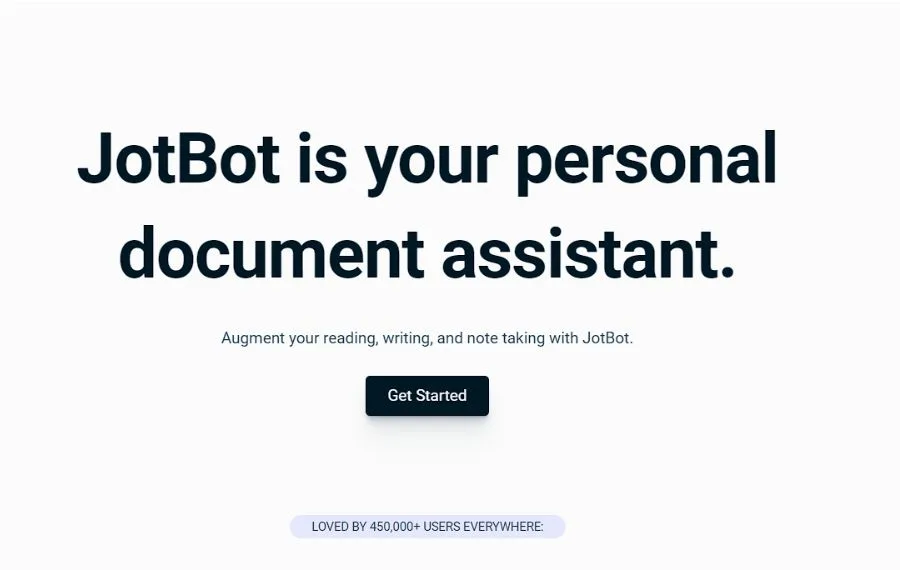Finding good text-to-speech AI tools can be tough. Most of the best ones out there aren’t free.
ElevenLabs AI is one of the top options, but it’s not cheap. If you don’t need to use it every day, paying for it just doesn’t make sense.
That’s why I wanted to find a free alternative that actually works.
After testing a few options, I came across Saze AI Text to Speech.
It’s free, easy to use, and offers a lot of voices. Plus, you can adjust things like pitch and speed. And no, you don’t need to sign up or pay for any features.
In this guide, I’ll show you why Saze AI is the best free alternative to ElevenLabs AI.
What is Text-to-Speech (TTS) Technology?
Text-to-speech (TTS) technology is simple. It takes any written text and turns it into speech. This is helpful for a lot of reasons.
For example, it helps make content more accessible. People with visual impairments can listen instead of reading.
It’s also useful for creating voiceovers, audiobooks, and even automated customer support.
You might have seen TTS in tools like Google Assistant, Siri, or smart home devices. But beyond that, there are more advanced options like ElevenLabs AI, which offer realistic, human-like voices.
The problem? Many of these advanced tools come with a price.
If you’re looking for something that’s free and still gives you high-quality results, that’s where Saze AI text to speech comes in.
What is Saze AI Text-to-Speech?
Saze AI is a hub for free online AI-powered tools. And AI text-to-speech is one of its best tool.
It lets you convert any text into speech in seconds with high quality audio output.
You can choose from over 250 voices in different languages. So whether you need English, Spanish, HIndi, French, or something else, Saze AI text to speech has you covered.
Plus, it’s fully customizable. You can change the pitch, speed, and volume of the voice to get the exact sound you want.
Unlike other tools, SazeAI doesn’t limit your options. You get access to all the voices and features for free.
There’s no sign-up or software to install. Just visit the site, type in your text, choose a voice, and click “Generate Speech.” That’s it.
It’s fast, simple, and works for a variety of uses, like creating voiceovers for videos, generating audiobooks, or even helping with language learning.
Let’s dive into some of its best features.
Features of Saze AI Text to Speech
Saze AI packs a lot of features into one free tool.
Here’s what you get:
- AI-Powered Voices: The voices sound natural and realistic. Saze AI uses Azure AI to create voices that don’t feel robotic or mechanical.
- Multiple Languages: It supports more than 250 voices in different languages. This gives you flexibility if you need a voice for any specific region or audience.
- Customizable Output: You’re not stuck with the default settings. You can adjust the pitch, speed, and volume of any voice to fit your needs.
- Instant Speech Generation: Saze AI text to speech is fast. It converts text to speech in seconds, so you don’t have to wait around.
- No Sign-Up Required: You don’t need to create an account or download anything. Just visit the website, and you’re ready to go.
These features make SazeAI a strong alternative to paid tools like ElevenLabs AI.
How to Use Saze AI Text-to-Speech
Using Saze AI is simple, but I’ll walk you through each step in detail. I’ll also show you how adjusting pitch and speed can change the voice output. You can follow these steps and later add screenshots and sample outputs for a complete guide.
Step 1: Visit the SazeAI Website
Go to the Saze AI Text to Speech page. You’ll see a clean, user-friendly interface. It has everything laid out, so you don’t need to search for options.

Step 2: Enter Your Text
In the text box, type or paste the text you want to convert into speech. It can be anything—a sentence, a paragraph, or even a longer document.
For this example, let’s use the text:
“Hello! Welcome to Saze AI, your free text-to-speech solution.”

Step 3: Choose a Voice
Under the text box, you’ll see a dropdown labeled “Choose a voice”. Click on it, and you’ll see a long list of available voices in various languages.
Select a voice from the list. For this guide, I’ll choose Kunal (en-IN).

Step 4: Customize the Pitch, Speed, and Volume (Optional)
This is where you can make adjustments to how the voice sounds. Saze AI gives you sliders to adjust Pitch, Speed, and Volume. By default, all are set at 0%.
Let’s experiment with the settings:
1. Normal Settings (0%): Everything at 0% to hear how the default voice sounds.
2. Increased Pitch (+10%): Slide the Pitch adjustment to +10% to make the voice sound a bit higher. You’ll notice the voice sounds lighter and a bit more energetic.
3. Increased Speed (+10%): Set the Speed adjustment to +10% to make the speech faster. You’ll hear that the speech is faster, which could be useful for certain types of content.
4. Combined Pitch and Speed Changes
Let’s try combining a higher pitch (+10%) and a faster speed (+20%). This gives the voice a slightly faster, higher-energy sound.

Step 5: Generate Speech
Once you’ve set everything the way you like it, click the “Generate Speech” button. SazeAI will quickly convert your text into an audio file.
The audio will appear right below the controls.

Step 6: Listen or Download
Now you can listen to your generated speech directly in your browser or download it as an audio file. The audio file is in MP3 format, which is widely supported across different devices and applications.
Pricing
Here’s the best part—Saze AI is completely free.
Unlike many tools that offer a “freemium” model, where the basic version is free but you have to pay for advanced features, Saze AI text to speech gives you everything upfront.
You don’t need to pay to unlock extra voices or customization options. There are no hidden costs or subscription plans.
It’s free, whether you use it once or a hundred times.
Compared to tools like ElevenLabs AI, which requires a paid subscription for some features, Saze AI offers a no-cost solution with full functionality.
Conclusion
If you’re looking for a free alternative to ElevenLabs AI, SazeAI is your best bet.
It gives you everything you need a text-to-speech tool: high-quality voices, multiple languages, and easy-to-use controls.
The fact that it’s completely free makes it an even better deal.
You can use it to create voiceovers for videos, generate audio for educational content, or simply have fun experimenting with different voices.
Plus, there’s no hassle with signing up or downloading any software. Just visit the website and start creating.
If you don’t want to spend money but still need a reliable text-to-speech solution, Saze AI is the tool you’ve been looking for.
FAQs
Is Saze AI really free?
Yes, SazeAI is 100% free to use. You don’t have to pay for any of its features.
How many voices and languages does Saze AI support?
SazeAI offers more than 250 voices across a wide range of languages. This gives you a lot of options for different use cases.
Can I use SazeAI for commercial purposes?
Yes, you can use Saze AI for both personal and professional projects. However, always check their terms of service to make sure you comply with any usage restrictions.
Do I need to create an account to use Saze AI?
No, you can use Saze AI without signing up or creating an account. Just go to the website and start converting text to speech.
How does Saze AI compare to ElevenLabs AI?
Saze AI is a free alternative to ElevenLabs AI. While ElevenLabs AI offers premium features and a subscription model, Saze AI gives you similar functionality without the cost. Both tools deliver high-quality text-to-speech, but SazeAI stands out for being free.
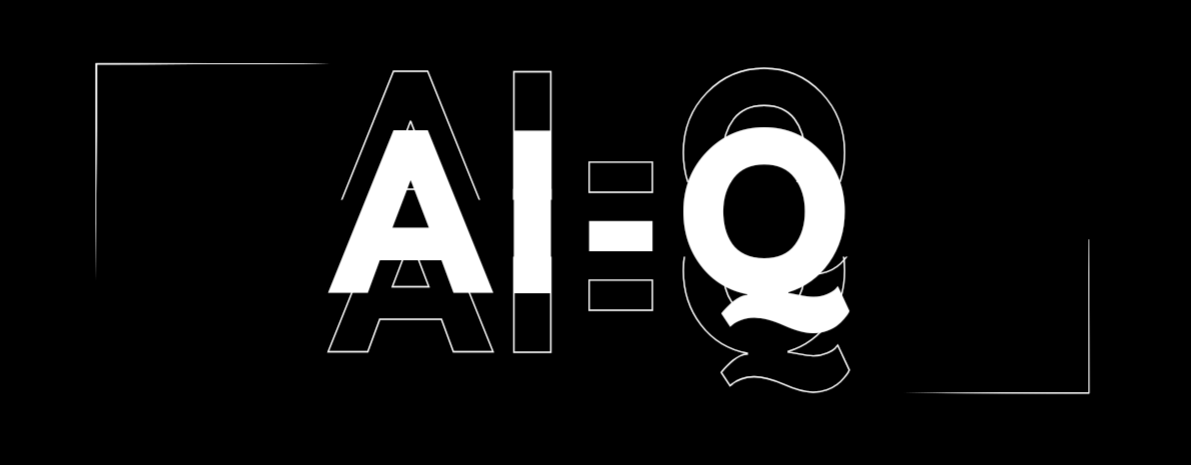
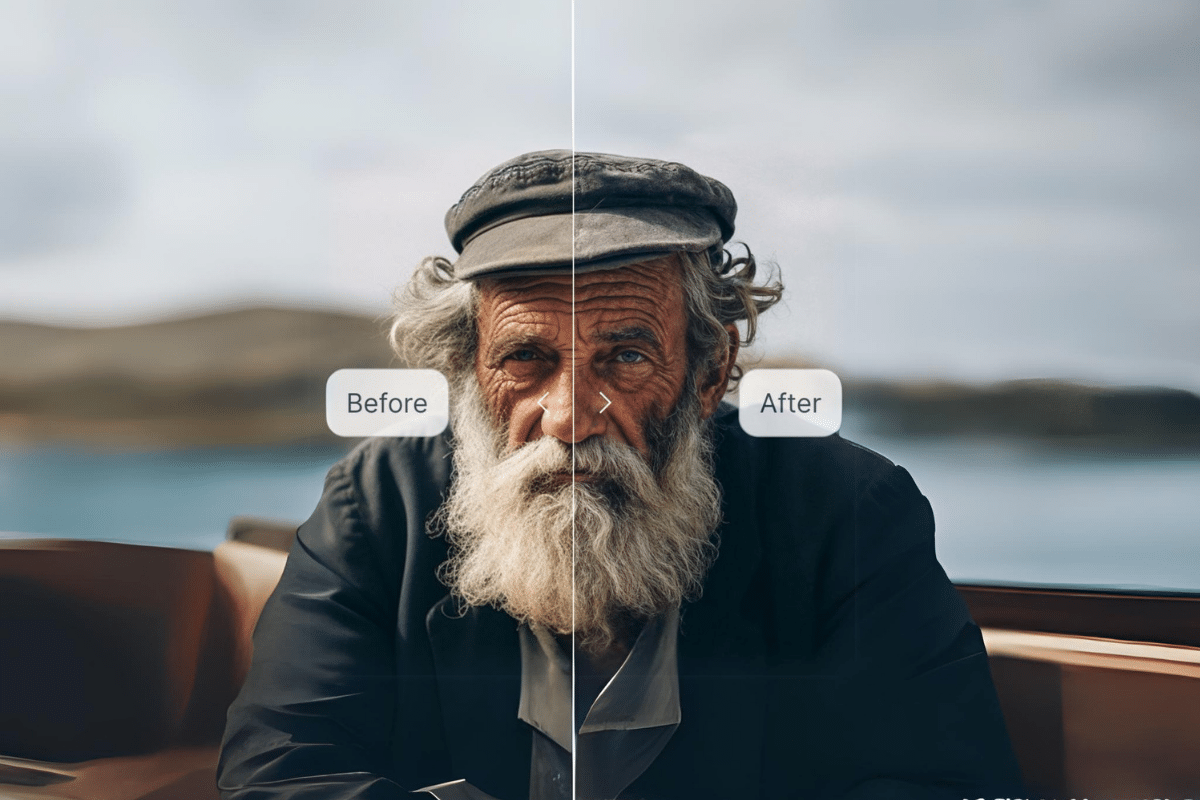
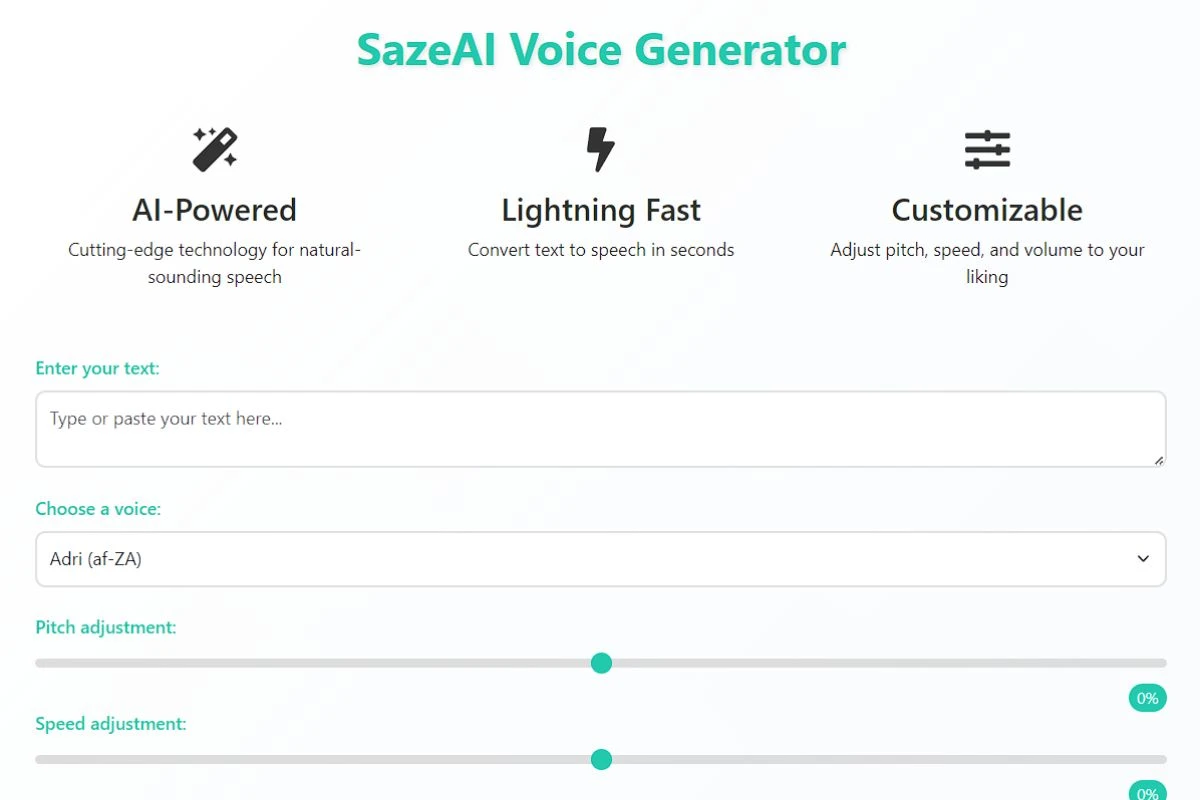

![6 Best NSFW AI Art Generator [Updated Apr 25] 10 nsfw art generator](https://ai-q.in/wp-content/uploads/2024/10/nsfw-art-generator-330x220.webp)