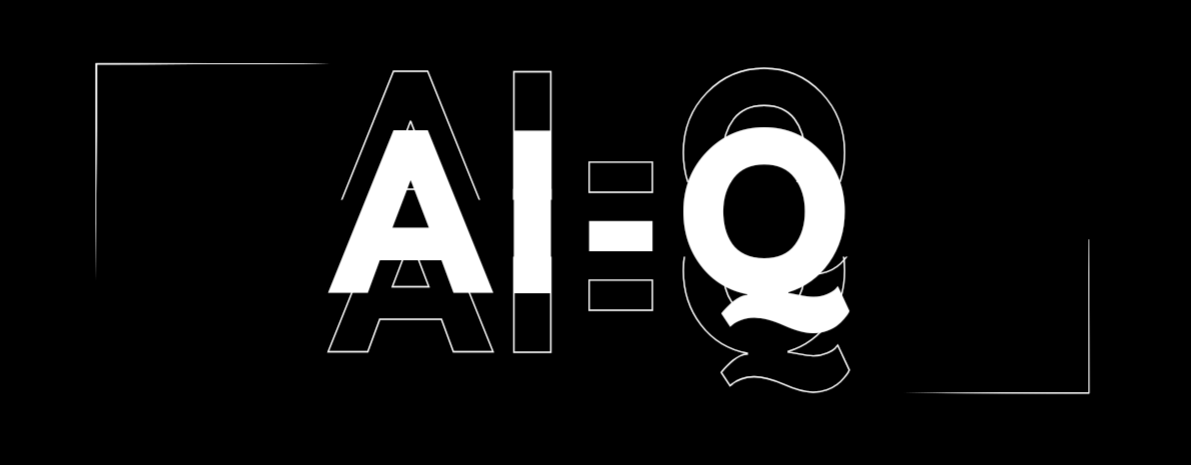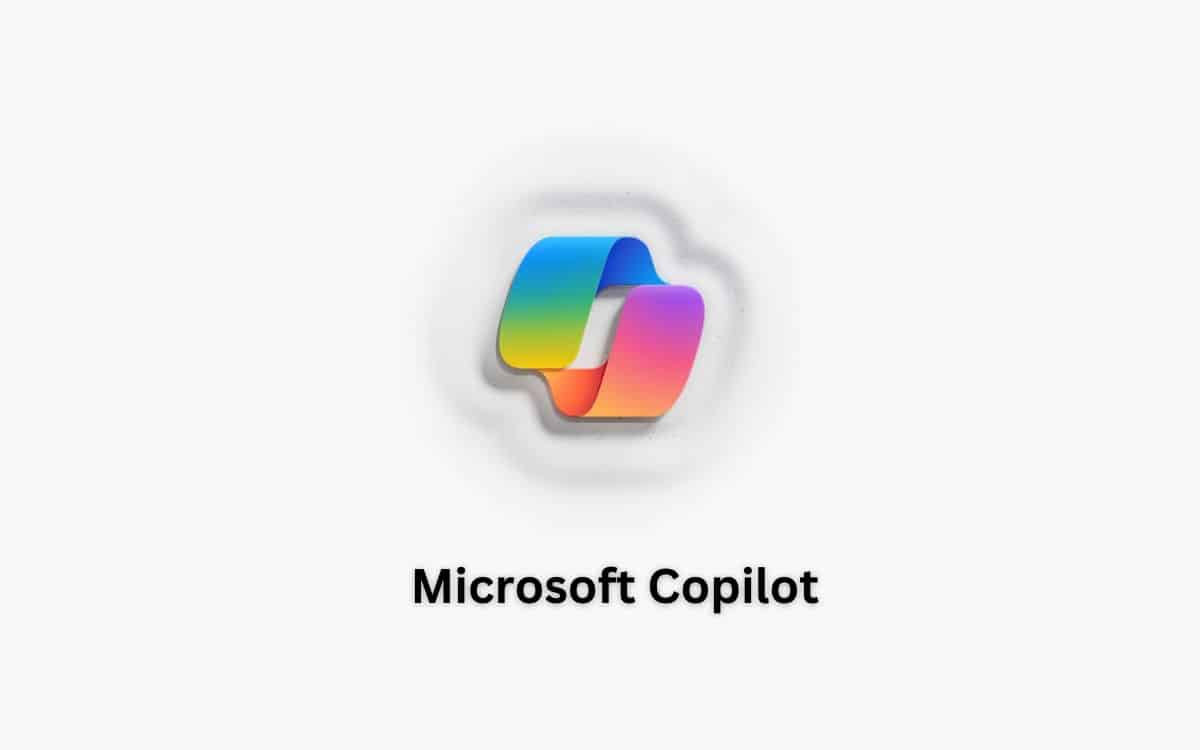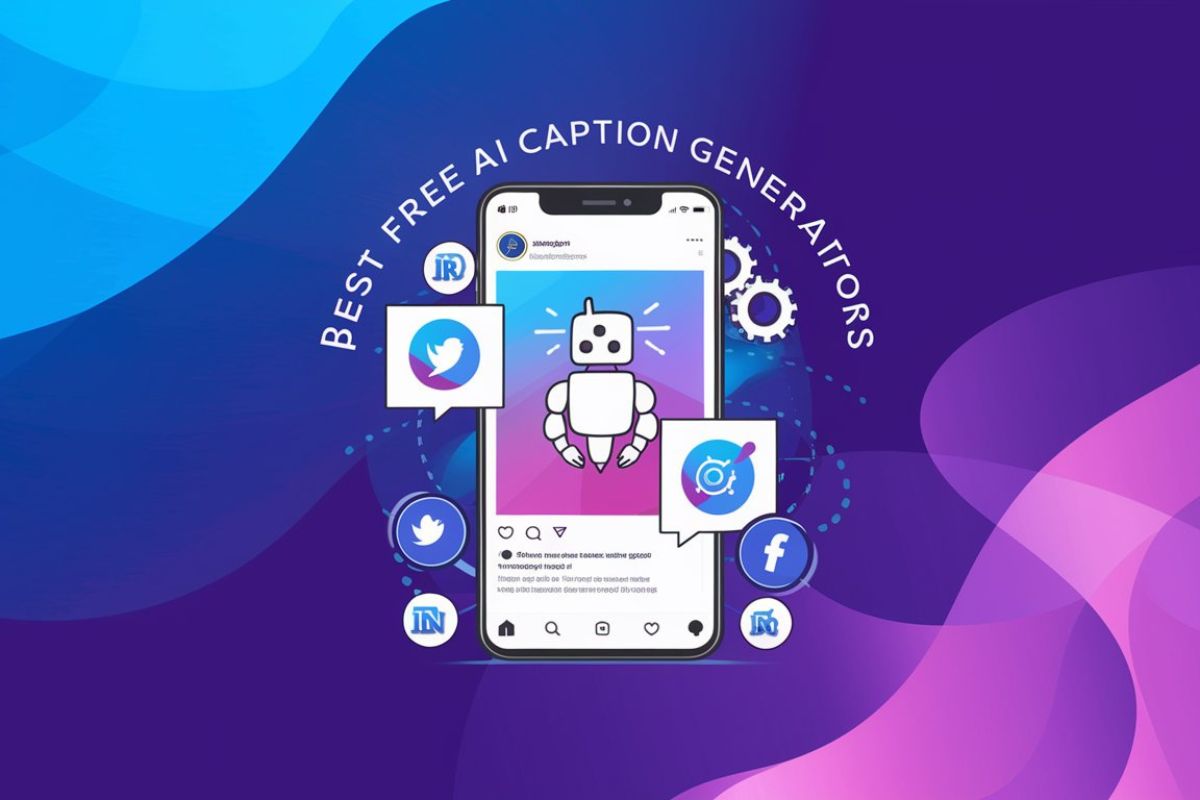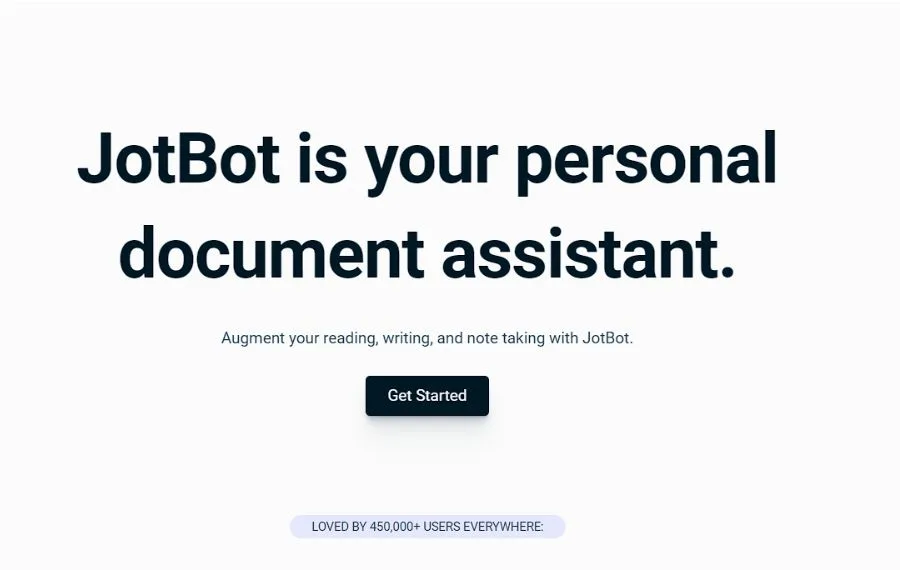Welcome to the exciting world of Microsoft Copilot! Think of it as your new tech-savvy buddy that’s here to take the hassle out of your digital life. From streamlining your work tasks to offering smart solutions, Copilot is like having a personal assistant who’s always one step ahead.
But how does it really work, and what makes it stand out from other AI assistants like ChatGPT? That’s exactly what we’re here to uncover. In this friendly guide, we’ll walk you through everything Copilot offers, with some handy tips and tricks along the way. Whether you’re tech-obsessed or just looking for ways to boost your productivity, stick with me – i’ve got plenty of insights to share!”
What is Microsoft Copilot?
Alright, Listen up! Today we’re talking about a cool new AI tool: Microsoft Copilot! Ever wish you had a superhero sidekick for spreadsheets and emails? That’s what Copilot is!
Imagine this: you’re stuck writing an email about, let’s say, cat adoption (because who doesn’t love kittens?). Suddenly, Copilot pops up, whispering ideas for cute opening lines and suggesting hilarious ways to describe your favorite fluffy friend. Boom! Emails become a breeze.
But Copilot isn’t just for emails. It helps you write brilliant essays in Word, create dazzling presentations in PowerPoint, and even crunch numbers like a math whiz in Excel. It’s like having a tiny pocket brain that knows everything about your projects and documents, always ready to offer a helping hand.
Now, how did this awesome tool come to be? Well, the folks at Microsoft wanted to make computers smarter, more like our helpful human friends. So, they trained Copilot on mountains of information, like emails, chats, and even cat adoption websites (just kidding, maybe). This AI magic lets Copilot understand what you need and then suggest ways to make your work quicker and easier.
Think of Copilot as a friendly coach you can call on anytime, anywhere. Stuck on a sentence? Need a killer chart? Copilot’s got your back! It’s still learning and growing, but it’s already making waves in the business world.
So, are you ready to team up with your new AI sidekick? Keep your eyes peeled for Copilot in your Microsoft 365, and get ready to unleash your inner superhero of productivity! Remember, with a little AI assistance, even the most boring tasks can become epic adventures. Now go forth and conquer your emails, presentations, and spreadsheets! And don’t forget to share your cat adoption wins in the comment box below here!
(P.S. Copilot might not actually be sentient, but it’s still pretty darn cool, right?)
Read More : Leonardo AI Image Upscaler : How to Upscale images with Leonardo AI
Is Microsoft Copilot out for Use?
Hey there, curious cats! Wondering if Copilot, our AI superhero, is ready to zoom around your Microsoft 365 apps? Well, buckle up, because the answer hinges on your specific situation!
For some lucky ducks, Copilot’s already flapping its digital wings in select Microsoft 365 plans. Think of it as an early access preview for these chosen champions. But for the rest of us mortal folks, we’re still waiting for our capes and tights to arrive.
Don’t fret, though! Microsoft’s been hinting that Copilot will be spreading its AI magic to more and more users soon. It’s like waiting for the perfect moment to unleash a superhero before the city goes bananas, right?
So, keep your eyes peeled on Microsoft’s announcements and news. They’re dropping hints like breadcrumbs leading to a treasure trove of Copilot awesomeness. And, in the meantime, who knows? Maybe some friendly neighborhood programmer might share their early access secrets with you (wink wink).
Cracking the Copilot Code: A Step-by-Step Guide to Microsoft Copilot Use
Feeling ready to unleash the magic of Microsoft Copilot on your workflow? Hold onto your mouse, because this guide will transform you from a curious beginner to an AI-powered productivity champion! ✨
Step 1: Accessing Your AI Copilot :
- Web App: Head to copilot.microsoft.com and sign in with your Microsoft account. Boom, instant access!
- Windows Shortcut: Click the Windows icon, search for “Copilot,” and say hello to your in-app companion.
Step 2: Mastering the Prompt Power:
Think of prompts as your secret whispers to Copilot. The more detailed and specific, the better your results. Here’s how to rock it:
- Start with context: Tell Copilot what you’re working on – an email, a presentation, a code snippet.
- Be clear and concise: Don’t throw confusing riddles. Instead, say “Write an email summarizing my meeting notes…”
- Get creative: Want a poem about cats? Just ask! The more specific, the more unique your results will be.
Step 3: Selecting and Refining Your AI Gems:
Copilot throws you a bunch of ideas, and your job is to pick the one that shines. Don’t worry, it’s easy!
- Compare and contrast: See which output best fits your needs and context.
- Edit with ease: Don’t like a sentence? Tweak it! Copilot is happy to collaborate and refine your AI creations.
- Save your favorites: Got a golden nugget of an idea? Copy and paste it into your document, and keep the workflow flowing.
Tips for Beginners:
- Start small: Don’t jump into writing your magnum opus. Try generating simple sentences or code snippets to get comfortable.
- Play and experiment: Copilot is your playground! Have fun and see what it can do. You might discover hidden talents like generating funny jokes or poems though.
- Don’t be afraid to ask for help: There are tons of Copilot resources online, from official guides to user communities. Don’t hesitate to reach out for support.
Advanced Usage:
- Unlock your inner coder: Copilot can handle complex code completion and generation in various languages. Time to level up your programming skills!
- Research like a pro: Need factual information for your document? Copilot can scan the web and generate summaries, saving you research time.
- Automate the mundane: Let Copilot handle repetitive tasks like formatting emails or scheduling meetings. Free up your brain for the creative stuff!
Remember: Copilot is your AI partner, not your replacement. Keep your own voice and ideas in the driver’s seat, and use AI to only supercharge your productivity and creativity. Now go forth and conquer your tasks, AI champion!
Read More : VocalRemover AI Review: Best Tool to Separate Vocals and Music
AI Showdown: Microsoft Copilot vs. ChatGPT – Who Wears the Digital Crown?
The world of AI is buzzing, and two giants stand out: Microsoft Copilot and ChatGPT. Both promise to revolutionize our work and play, but which one reigns supreme? Let’s grab our magnifying glasses and dive into the details to see who fits your crown!
Microsoft Copilot vs. ChatGPT Similarities:
- AI Powerhouse: Both are driven by powerful language models, trained on massive datasets of text and code. They can generate human-quality text, translate languages, and even write different creative formats.
- User-Friendly: Both offer easy-to-use interfaces, accessible through web apps or integrations with existing platforms.
- Creative Sparks: Both can unleash your inner artist, generating poems, scripts, or code snippets based on your prompts.
- Productivity Boosters: Both can tackle mundane tasks like writing emails or taking notes, freeing you for more strategic work.
Microsoft Copilot vs. ChatGPT Differences:
- Focus: Copilot shines in productivity tasks within the Microsoft 365 ecosystem, seamlessly integrating with applications like Word, Excel, and Outlook. ChatGPT excels in open-ended creativity and imaginative exploration, making it a champion for story writing and brainstorming.
- Strengths: Copilot boasts expertise in code generation and understanding technical contexts. ChatGPT excels in understanding natural language and generating conversational dialogue.
- Accessibility: Copilot is currently in limited beta and requires an invitation to try it. ChatGPT is more widely available, though with paid options for advanced features.
- Cost: Copilot is expected to have a per-user subscription fee within Microsoft 365. ChatGPT offers a free tier with limited features and various paid plans for increased functionality.
So, who wins?
It’s not a competition, but a matter of choice! Depending on your needs:
- Choose Copilot: If you’re a productivity warrior living in the Microsoft 365 world, and need code assistance or workflow automation, Copilot is your AI sidekick.
- Choose ChatGPT: If you’re a creative soul seeking a writing partner for brainstorming or exploring uncharted narratives, ChatGPT is your AI muse.
Ultimately, the best AI depends on your adventure. So, pick your champion, unleash your creativity, and conquer your digital kingdom!
Bonus Round:
- Ethical Considerations: Both AI tools raise questions about bias, privacy, and the future of human creativity. Choose an AI you trust and use it responsibly.
- The Future of AI: Both Copilot and ChatGPT are just the beginning. As AI evolves, expect even more mind-blowing possibilities!
Remember, the future is yours to co-create with AI. Choose wisely, embrace the possibilities, and let your digital adventure begin!
So, We’ve journeyed through the magical world of Copilot, explored its capabilities, and compared it to ChatGPT. Now, let’s rewind and tie a neat bow on this digital adventure!
Recap of Key Points:
- AI Buddy for Productivity: Copilot seamlessly integrates with Microsoft 365 applications, boosting your workflow with intelligent features and prompting capabilities. From generating text in Word to crafting presentations in PowerPoint, it’s your one-stop AI shop.
- Creative Muse: Feeling stuck? Copilot can ignite your imagination, generate code snippets, write catchy emails, and even compose poems (seriously!). Unleash your inner artist and let AI spark your creativity.
- Evolving Wonder: Still in its early days, Copilot is constantly learning and expanding its skillset. Keep your eyes peeled for future surprises as it redefines how we interact with technology.
Final Thoughts:
Microsoft Copilot isn’t just an AI tool; it’s a glimpse into the future of work and play. It’s a reminder that technology can be our partner, amplifying our capabilities and paving the way for new possibilities. Embrace the AI revolution, choose your AI champion wisely, and get ready to conquer your digital world with newfound power and creativity!
FAQs:
How do I access Microsoft Copilot?
Currently, Copilot is in limited beta and requires an invitation to try it. However, it’s expected to become more widely available in the future through Microsoft 365 subscriptions.
What languages does Copilot support?
Currently, Copilot primarily supports English, but Microsoft is developing support for additional languages.
Can Copilot replace human writers and developers?
No, Copilot is not intended to replace humans. Instead, it aims to amplify human creativity and productivity by automating repetitive tasks and providing helpful suggestions.
Is Microsoft Copilot safe to use?
Like any AI tool, Copilot is susceptible to biases and errors. It’s important to use it critically and be aware of its limitations.
What are the future possibilities for Microsoft Copilot?
The possibilities are endless! Imagine AI-powered research assistants, creative collaboration tools, and even personalized learning companions. Copilot is just the beginning of the AI revolution!